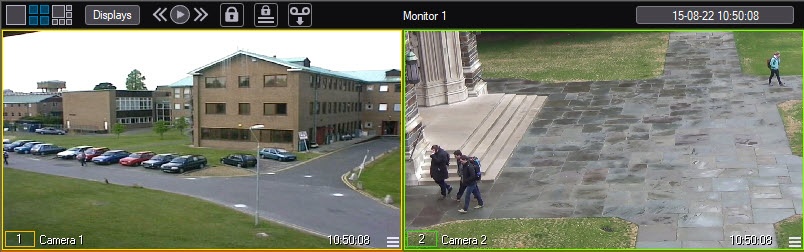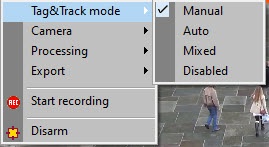Go to documentation repository
If Tag&Track is configured in Intellect (see Tag & Track configuration), then Video Surveillance Monitor allows tracking any selected object on video. Two Video Surveillance Windows are required for the use of Tag&Track, i.e. for stationary and PTZ camera (see Configuring video display on Video Surveillance Monitor).
The Tag & Track function can be operated in one of the following modes:
- Manual (default) – left-click the frame of any moving object in the Video Surveillance Window to start tracking the object. The selected frame is highlighted in blue. As a result, the PTZ camera will follow the object until the track is lost.
- Auto:
- if switching to the next object is not configured, the first detected object is tracked until the track is lost.
- if switching to the next object is configured, the first detected object is tracked for a specified period of time and then switching to the next sequential object is performed.
- if switching to the next object is not configured, the first detected object is tracked until the track is lost.
- Mixed – automatic mode operation until Operator manually select an object. When the selected object is lost, Tag & Track switches to automatic mode until Operator selects another object.
- Disabled – objects are not tracked using the Tag & Track function.
Use the Tag & Track Mode menu item in the video surveillance window functional menu to switch modes.
Overview
Content Tools