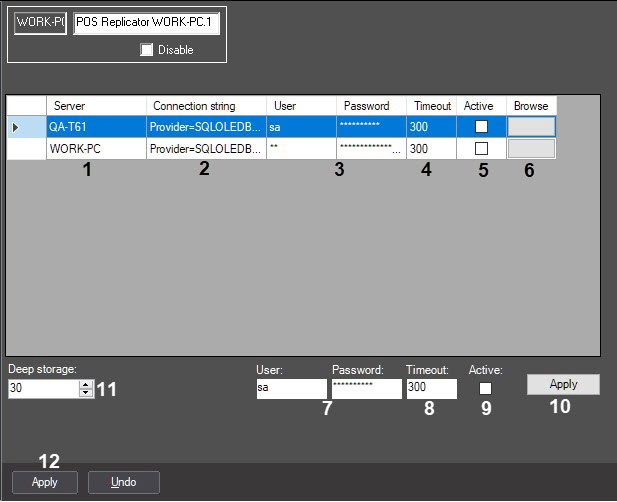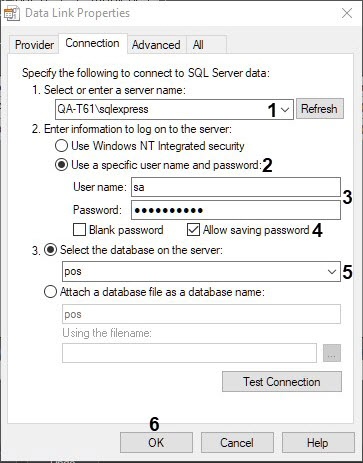Go to documentation repository
Documentation for POS PSIM 1.0.1.
Previous page Next page
The POS Replicator system object is created under the Computer object in the Hardware tab of the System settings dialog box. Only one POS Replicator object can be created on the Server.
To configure the POS Replicator system object do the following:
- Go to the settings panel of the POS Replicator object.
- Names of servers in POS PSIM™ on which the Servers of databases are run are specified in the Server column (1). The list is forming automatically and it can’t be edited manually. The server is placed to the list only if one or more POS terminal objects are created.
- Automatically created string of connection to remote database server is specified in the Connection string column (2). Name of SQL-server is made from the Server name adding the \sqlexpress, on default the name of database is POS. If it is necessary to change the connection strings do the following:
- Click the key in the Browse column (6). The Data Link Properties window is opened in order to configure the database connection.
- In the Select or enter a server name field select from the list or enter manually the name of MS SQL Server where the connected database is stored (1).
- Set the switch into the Use a specific user name and password position (2).
- In the User name: field enter the user name (login) to connect to the MS SQL server, in the Password field enter the password to access the database (3).
- Set the Allow saving password checkbox (4).
- Select the name of connected POS PSIM database from the Select the database on the server list (5).
- Click OK (6).
- Specify the replication parameters using one of the following way:
- For each server:
- User name and password specified the previous step of connection to the database will be automatically entered in the “User” and “Password” fields (3).
- In the Timeout field enter the data replication period in seconds (4).
- Set the Active checkbox in case of replication is to be performed from the specified server to the maim server (5).
- Repeat 4.a.i – 4.a.iii steps for each server in the list.
- For all servers, if it is necessary to use equal parameters for them:
- Select servers from the list for which replication parameters are to be changed.
- Enter the user name and password which are used to connect to all databases in the list (7).
- In the Timeout field enter the data replication period in seconds (8).
- Set the Active checkbox if it is necessary to use all connections (9).
- Click Apply button (10).
Note.
It is possible to specify following parameters for several Servers such way: user name and password of connection to the POS database, timeout and state of replication.
- For each server:
- In the Deep storage: field enter number of days during which data will be saved in the database (11).
- Click Apply button.
Replication starts automatically when all these actions are completed. Databases with replication time rating are added to the replication queue. Databases with the lowest replication period have the highest priority. Several replication processes can be performed simultaneously depending on the number of cores in the main Server processor.
The replication process can be detected through the terminal window of Pos Aggregator module which is activated by double clicks on module sign in the tray.
Configuration of the POS Replicator system object is completed.