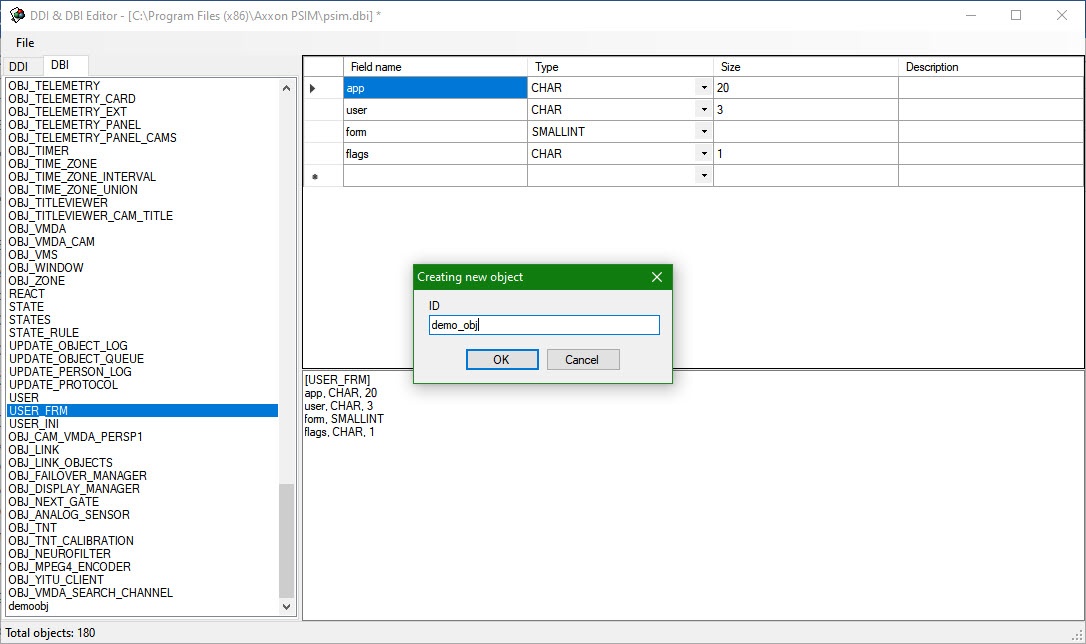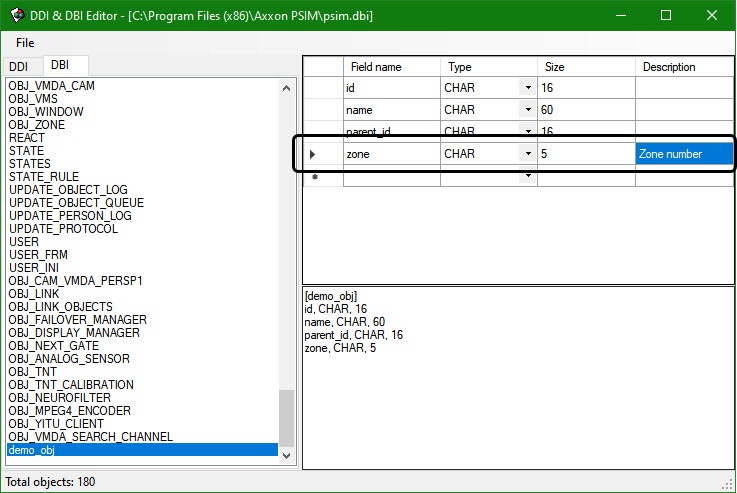Go to documentation repository
To add an object to the DBI file by using the ddi.exe utility, do the following:
- Go to the Axxon PSIM\Tools folder and run ddi.exe.
- In the program window, select the DBI tab.
- In the File menu, select Open. The Open dialog box appears.
- Go to Axxon PSIM's root folder and select the psim.dbi file. The ddi.exe window shows a list of objects.
To add the new object, in the list's context menu, select Add.
Note:
You may add a new object by pressing the Insert key as well.A dialog box opens. In the ID field, enter an object name (used for identification) and click OK.
Note:
The mandatory fields are automatically added to the created object (see Section Adding Objects to psim.dbi).
The object has now been added to the DBI file.
To add a field:
- In the left part of the ddi.exe window, select an object.
- Add a description of the new field (a string) to the table.
To save the changes, in the File menu, select Save.
The new field is now added.
Attention!
After making changes to the DBI file, you must update the database structure by using idb.exe (see Adding Objects to psim.dbi).
Overview
Content Tools