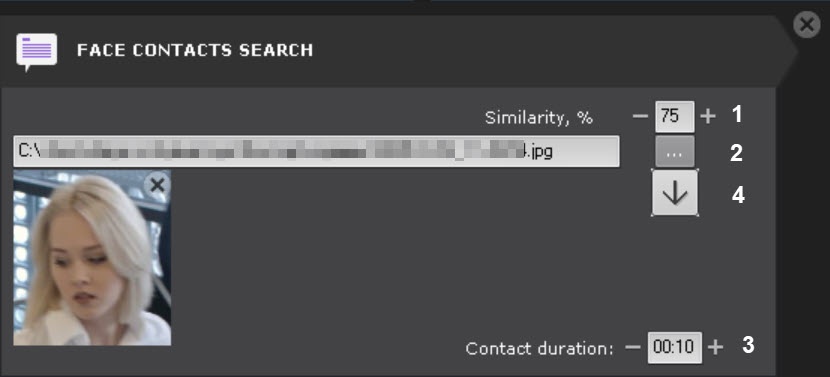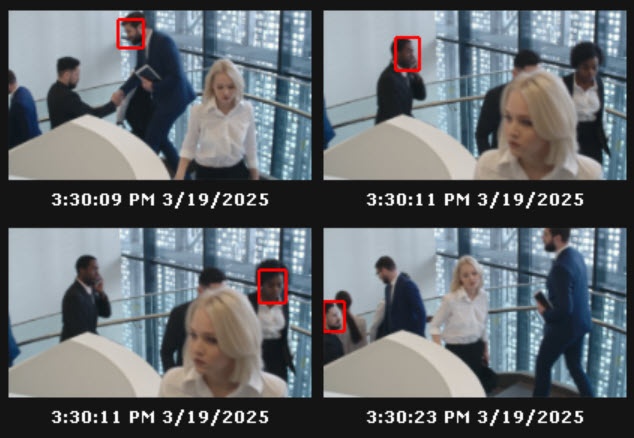Go to documentation repository
Documentation for Axxon One 2.0. Documentation for other versions of Axxon One is available too.
Previous page Next page
You can search recorded video for all people who contacted with a target person longer than a defined Contact Time.
The search algorithm works as follows:
- Finds all the people in video footage who look like the person from the uploaded photo.
- Analyzes video episodes, where a person from the photo is captured on camera in scenes where other people are present.
If you run such a search, you can see the face track and its dimensions always highlighted in the camera window.
To search for contacts with a person, do as follows:
- Set a time span for your search (see Setting a search interval).
- Enter the value of minimal similarity (in %) of a target face to any recognized face in video footage (1). If the match level falls below the specified value, the data will be ignored.
- Select a photo of the target person whose contacts you want to find out (2). Supported formats: png, jpg, jpeg, jpe. Clicking on a face will select this face as a search parameter. If you do not select a photo, then all faces recognized during the specified time will be displayed. To delete a photo from the search, click .
- Set the minimum contact time of other persons in the frame with the person on the photo in MM:SS format (3). If the contact time falls below the specified value, the data will be ignored. The maximum contact time is 59 seconds.
Click the Search button.
Note
Once launched, the search can be stopped at any time. To do this, click the Stop button which appears in place of the Search button.
This starts a search for video fragments based on the defined criteria.
The search results panel will display video frames that contain persons who have been in contact with the person on the photo. The recognized face will be outlined in red.
To instantly export a facial image from the scene, do the following:
- Click a face track within the camera window.
- Click the button (4).
The facial image will be saved to a pre-specified folder (see Configuring export options).