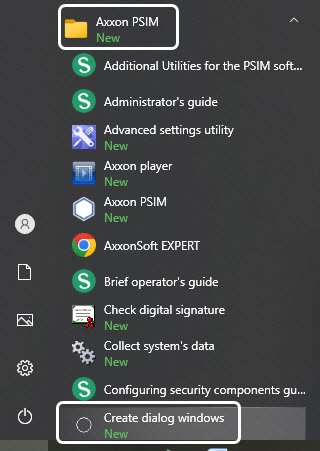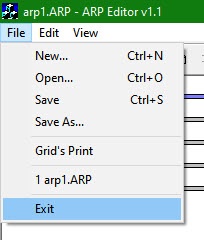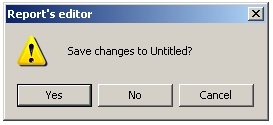Go to documentation repository
Launching ArpEdit can be done in one of the following ways:
- Launch from the Axxon PSIM installation directory. To launch the ArpEdit utility from the Axxon PSIM installation directory, follow these steps:
- Go to the folder where you installed Axxon PSIM (default directory is C:\Program files\Axxon PSIM).
- Go to the Tools\Arpedit folder.
- Launch the file arpedit.exe.
- Launch from the Start menu. To launch the ArpEdit utility from the Start menu, select the menu item Create dialog windows, located in Start -> Programs -> Axxon PSIM.
Closing the operation of the ArpEdit utility may be done in one of the following ways:
- In the system menu of the ArpEdit utility, in the File heading, select Exit.
- Click .
If the document contains any unsaved changes, a Report editor dialog box appears.
To confirm the changes, click Yes. To exit the program without saving the changes, click No.
The utility window will close.
Overview
Content Tools