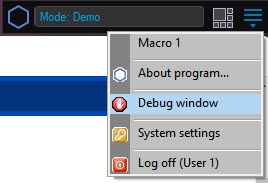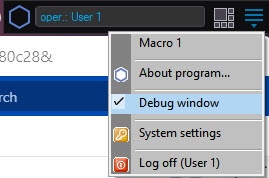Go to documentation repository
By default the debug window is disabled. To enable the debug window, do the following:
- Shut down Axxon PSIM.
Run the Tweaki.exe utility.
Note.
The Debug window can be enabled without the tweaki.exe utility. For this set values 1, 2 or 3 for the Debug string parameter in the HKEY_LOCAL_MACHINE\SOFTWARE\AxxonSoft\PSIM section of the Windows registry (HKEY_LOCAL_MACHINE \Software\Wow6432Node\AxxonSoft\PSIM for 64-bit system).- Select Axxon PSIM section in the tree on the left side of the utility dialog box.
- Change the value of the Debug mode parameter from Disabled to Debug 1, Debug 2, Debug 3, or Debug 4.
- Click the OK button.
- Start Axxon PSIM.
A new Debug window item appears on the Main control panel of Axxon PSIM.
Note.
This menu is also available in the Windows notification area (system tray) – left click on the button or short click the F8 hot key.- Select the Debug window item on the Main control panel in order to display the Debug window on the monitor. The selected Debug window item is marked with a flag.
To hide the Debug window, re-select the Debug window item on the Main control panel.
Note.
To disable the Debug window, select the Disable value for the Debug mode in the tweaki.exe utility or set value 0 for the Debug string parameter in the HKEY_LOCAL_MACHINE\SOFTWARE\AxxonSoft\PSIM section of the Windows registry (HKEY_LOCAL_MACHINE \Software\Wow6432Node\AxxonSoft\PSIM for 64-bit system). These actions are performed when Axxon PSIM is exited.
Overview
Content Tools