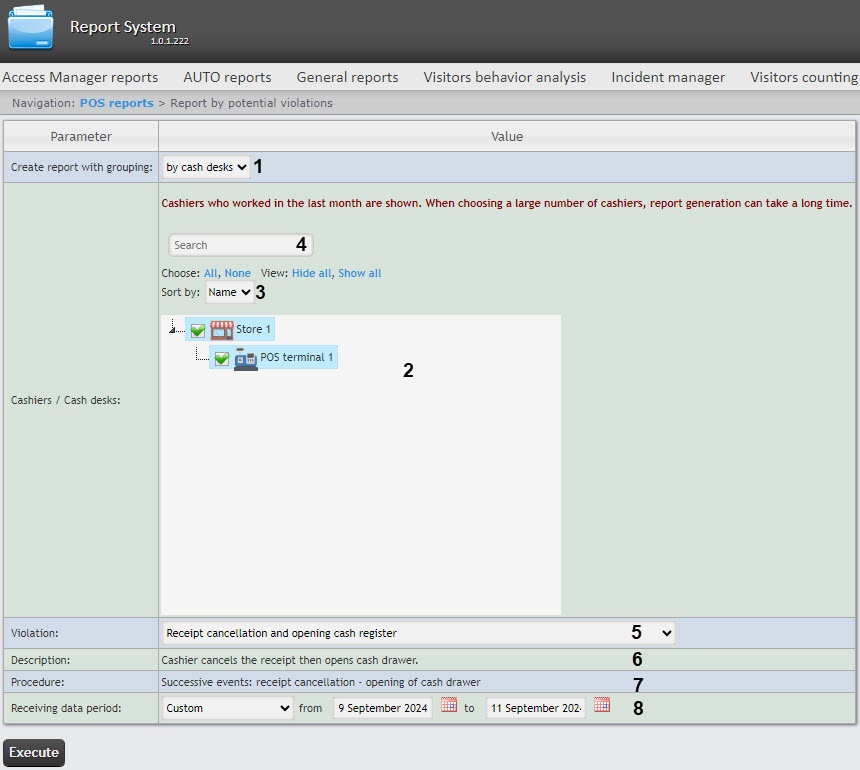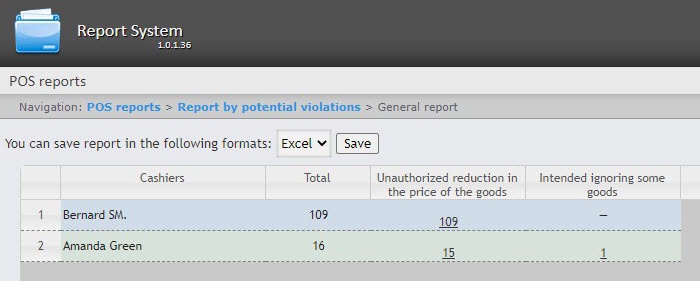Go to documentation repository
Documentation for WEB Report System PSIM 1.0.1.
Previous page Next page
Attention!
In order to generate the Report by potential violations, first it is necessary to create and configure the POS-terminal object in Axxon PSIM (see The POS-terminal object setup).
In order to generate a Report by potential violations, do the following:
- Select the Report by potential violations (see Selecting a type of general POS PSIM report).
Select the cashiers by whom you want to display the report by setting the corresponding checkboxes in the list (1).
Attention!
This field is mandatory: the report will not be generated if no value is selected. If you try to generate a report, a warning message will alert you that you should select at least one value from the list.
Start entering the cashier's last name in the search field (2). Click All (3) to select all found cashiers. Click None (4) to deselect. If the search field is empty, click All to select all cashiers.
- To hide the structure of cashiers, click Hide all (5). To expand the structure of cashiers, click Show all (6).
- Select potential violations which should be displayed in the report (7). If All is selected, then all types of violations will be displayed in the report
- Cancellation of all the goods in the check followed by the addition of positions on the same receipt — cashier cancels all positions in receipt taking advantage of the fact of customer leaving before the receipt printing. After that cashier adds goods of nest customer on the same receipt or closes the receipt with minimal sum. Money get for the purchase from the first customer goes to category of unaccounted money surplus.
- Unauthorized reduction in the price of the goods — cashier enters price manually to reduce price of good (while selling to accomplice).
- Unauthorized increase in the price of the goods — cashier enters price manually to increase price of good. If customer left before receipt printing cashier returns correct price of good and receives unaccounted money surplus.
- Intended ignoring some goods — cashier includes only one good with the smallest price (e.g. package) from all positions of goods. The rest of goods cashier misses without payment for accomplices.
- Intended change of how the goods look — cashier read barcode from another good or from prepared label instead of good which lies on the counter. If price of added position is less than price of purchased good the cashier can give to accomplice expensive good at a low price. Goods which are to be inspected in this type of violation are determined while inventory.
- Erroneous double scanning — cashier erroneously scans the same good two times. Doesn't perform cancellation of extra good. Cheating in accounts is performed.
- DISABLED: Unintended change of how the goods look ("Enter product code" number needed) — as a result of error while manual entering the code of good due to the cashier error some good can be sold as another.
- Ignoring some goods while scanning — barcode of good is not scanned, but cashier doesn't pay attention to it and starts processing of next good. As a result the good is sold without payment.
- Errors while canceling the quantity of goods — cashier makes an error while entering the quantity of goods (e.g. enters 56 instead of 5), cancels this operation and forget to enter the correct number and starts to process the next good. As a result the good is sold without payment.
- Cash register reset by the cashier — cashier restarts the cash register when the administrator is absent.
- Not giving the receipt to the customer — cashier settles account with customer and doesn't give him a receipt. Receipt is not closed, after the customer leaving cashier can cancel goods, discount goods and performs other actions to make an unaccounted money surplus.
- Recounting contents of the cash register — cashier recount money when the administrator is absent. Probably with purpose of taking out unaccounted money surplus.
- Intended reduction in the number of the goods — customer leaving before the receipt printing. Cashier reduces quantity of goods (e.g. from 2 items to 1 item) and print receipt. Than take the money surplus for 1 item of goods.
- Cancellation of the receipt when the administrator is absent — key of administrator is freely moving between cashiers.
- Intended ignoring some goods using the "Product info" button — cashier presses the "Product info" button. Scans good, entitles a price. Receives cash. Doesn't print the receipt and takes the money surplus.
- The Description field (8) has the description of the violation and is filled in automatically when the violation is selected.
- The Procedure field (9) has the description of the procedure by which the violation is determined, and is filled in automatically when the violation is selected.
- Set the Display data by processing time checkbox (10) to add the time spent by the operator when choosing the event status. This is the time between selecting the string in the detailed report and changing the event status of this string. If the checkbox is not set, the processing time will not be calculated and displayed in the report.
From the Receiving data period drop-down list (11), select the period of time for which the report should be created.
Note
If the Custom period is selected, enter the date of start and end periods for which the report should be created in the from and to fields using the Calendar tool. Click the button near the corresponding field to use the Calendar tool.
- In the Status group field (12), specify the group of statuses of those potential violations that should be displayed in the report. If All is selected, then all violations will be displayed in the report regardless of their status.
- Click the Execute button (13).
As a result a summary table of potential violations according to the specified parameters is displayed. In the Total column the total amount of potential violations by their type is displayed. In the cashier's name column the amount of potential violations registered for this cashier is displayed.
In order to save the report in .xls format, click the Save button.
Example of the report in .xls format:
It is possible to enable cash desks analysis running in the background. To do this, in the C:\Program Files (x86)\Axxon PSIM\Modules\Wt2\web.config file, set the value of the PotentialViolationsEnabled key to 1:
Note
- By default, the cash desks analysis in the background is disabled and the value of the PotentialViolationsEnabled key is 0.
- If there are many cash desks and their analysis is not completed before the end of the user session, then increase the value of timeout parameter in the C:\Program Files (x86)\Axxon PSIM\Modules\Wt2\web.config file. The value of the timeout parameter is set in seconds.
The Report by potential violations is generated.