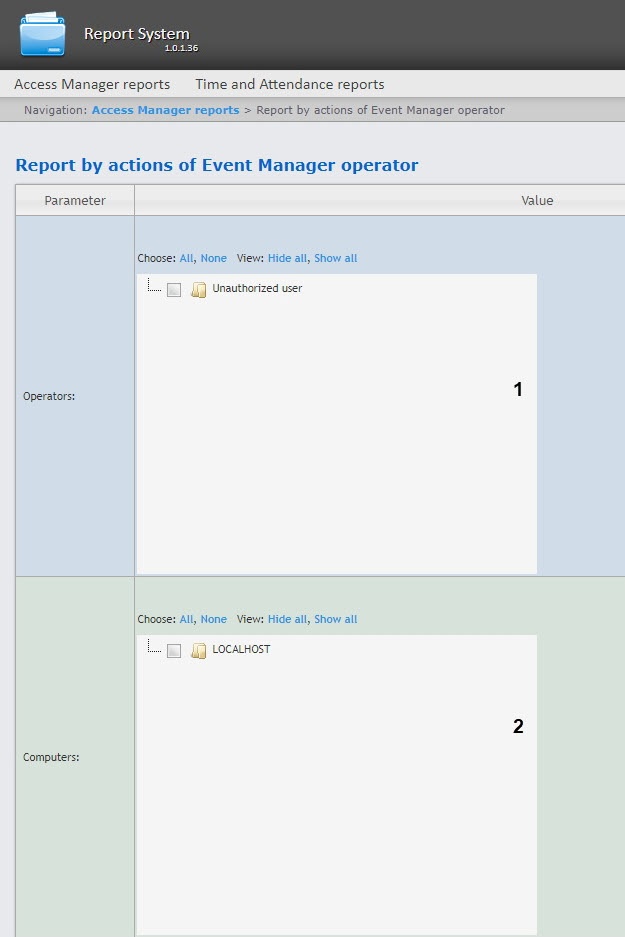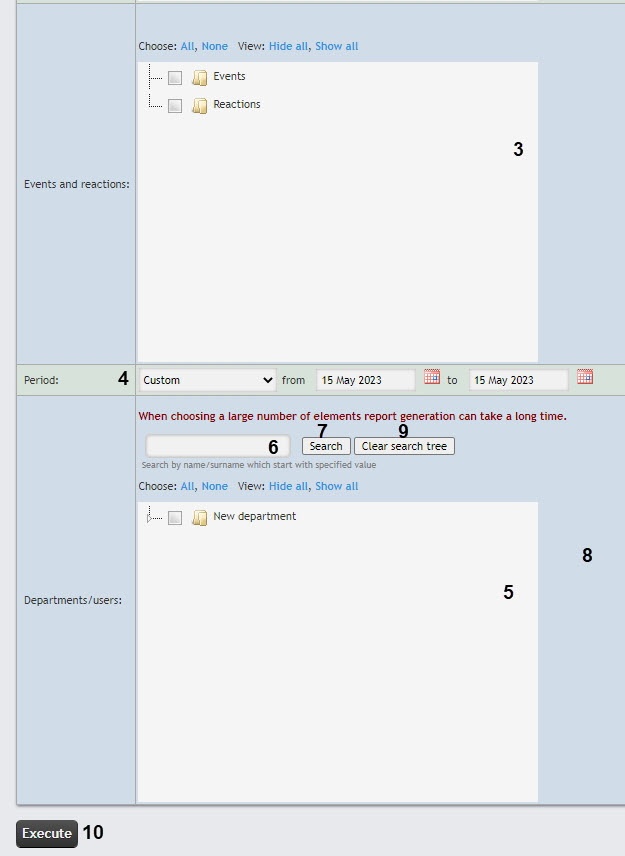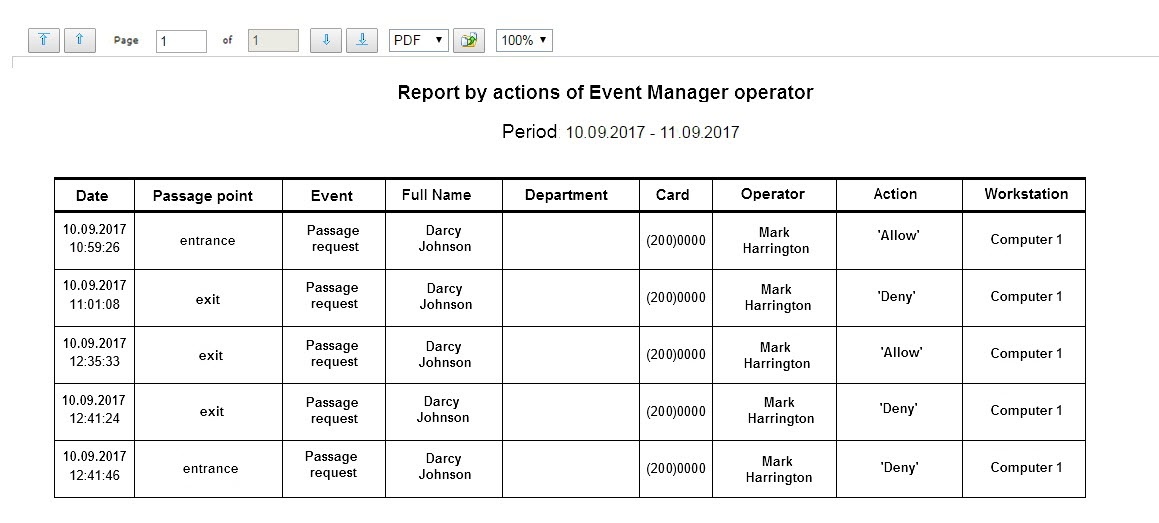Go to documentation repository
Documentation for WEB Report System PSIM 1.0.1.
Previous page Next page
The Report by actions of Event Manager operator is a table which displays the requests received by the Event Manager operator and his reactions to them.
To create the Report by actions of Event Manager operator, do the following:
- Select the Report by actions of Event Manager operator (see Selecting the type of Access Manager report). As a result the dialog box for specifying the report parameters will be displayed.
- In the Operators field (1) set the checkboxes for the operators whose actions should be displayed in the report. Click All to select all operators. Click None to deselect. Click Hide all to hide the operators structure. Click Show all to expand the operators structure.
- In the Computers field (2) set the checkboxes for the computers the information on which should be displayed in the report. Click All to select all computers. Click None to deselect. Click Hide all to hide the computersstructure. Click Show all to expand the computers structure.
- In the Events and reactions field (3) set the checkboxes for the events and reactions the information on which should be displayed in the report. Click All to select all events and reactions. Click None to deselect. Click Hide all to hide the events and reactions structure. Click Show all to expand the events and reactions structure.
- From the Period drop-down list (4) select the time period for which the report is to be created. If the Custom or Custom 2 time period is selected, enter the date of start and end periods for which the report should be created in the from and to fields using the Calendar tool. Click the button near the corresponding field to use the Calendar tool. For the Custom 2 time period, it is also necessary to enter the time of start and end period using the button.
- In the Departments/users field (5) set the checkboxes for the departments and employees the information on which should be displayed in the report.
- You can find an employee by their first name or last name using a search. For this, enter in the search field (6) at least 4 first characters of the employee's first name or last name and click the Search button (7). The department the founded employee belongs to will be displayed in the search tree in the area 8. To clear the search field and the search tree, click the Clear search tree button (9).
- To create a report click Execute (10).
As a result the report with specified parameters is displayed.
The report fields are described in the table.
| Field name | Description |
|---|---|
| Date | Date of the request received by the operator |
| Passage point | The passage point controlled by the Event Manager module |
| Event | Request received by the operator |
| Full Name | Full name of the requesting person |
| Department | Department of the requesting person |
| Card | Card number of the requesting person |
| Operator | Full name of the operator |
| Action | Operator reaction to a request |
| Workstation | The name of the computer on which the operator action was performed |
Overview
Content Tools