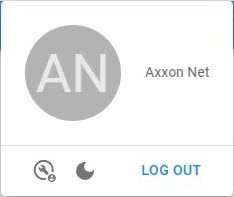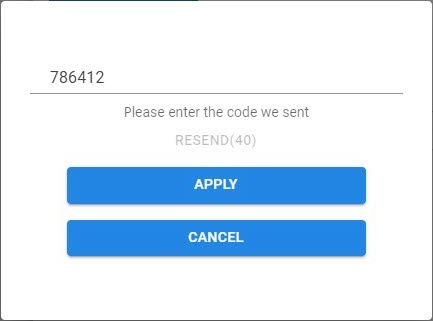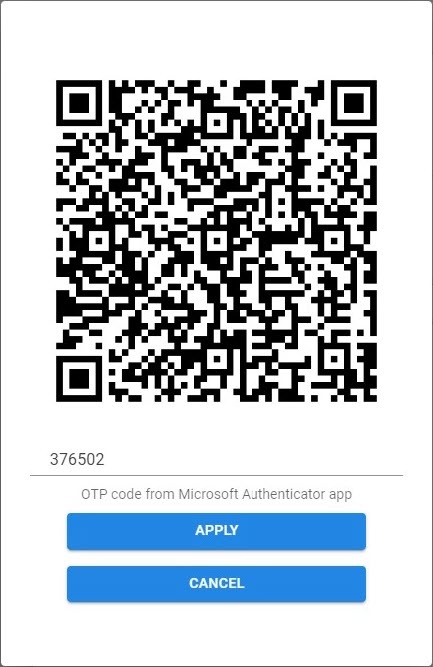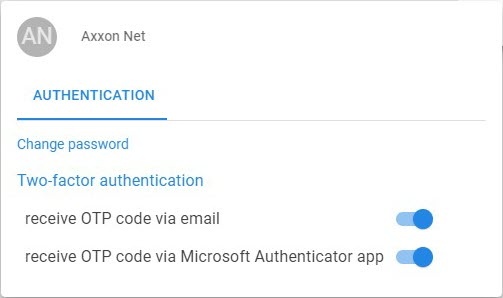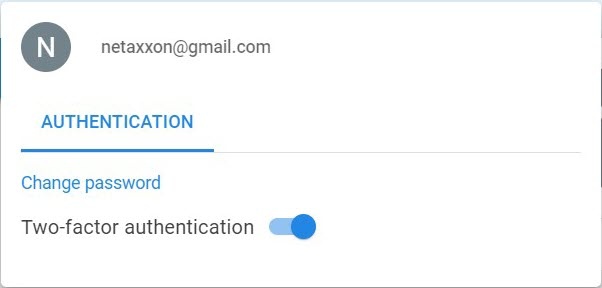Previous page Next page
Two-factor authentication is an additional level of Axxon Datacenter security, which ensures that only the user who owns the account can access it, even if the password becomes known to third parties. Two-factor authentication is enabled for all users. When attempting to log in to the Axxon Datacenter system after entering the login and password, you will be prompted to enter a one-time password (OTP, six-digit code), which will be sent to your email as the second authentication factor.
To enable two-factor authentication in the account, do the following:
- Register and log in to AxxonNet (see Registration, authorization, password recovery and change in Axxon Datacenter).
On the Domains tab, click the button.
- In the window that opens, in the lower left corner, click the button.
- In the window that opens, click the switch.
A confirmation code will be sent to the registered email address. Enter the confirmation code and click the APPLY button.
Attention!
- You must enter the confirmation code within 60 seconds and then click the APPLY button. If the code is not confirmed within the specified time, the One Time Password Expired message will be displayed.
Click the RESEND button to resend the confirmation code. - If you entered an invalid confirmation code, the Invalid One Time Password! (Attempts left: 2) message will be displayed.
After three unsuccessful attempts to enter the confirmation code, the IP address of the identifying device will be blocked for one hour.
In this case, to configure two-factor authentication, you must log in to AxxonNet using another device, or after one hour on the device that displayed the warning: You have reached the limit of attempts. Please try again later in 59 minutes 59 seconds.
- You must enter the confirmation code within 60 seconds and then click the APPLY button. If the code is not confirmed within the specified time, the One Time Password Expired message will be displayed.
Two-factor authentication is enabled in the account.
Each time you log in to AxxonNet, you will receive a one-time confirmation code to the specified email address (see Registration, authorization, password recovery and change in Axxon Datacenter).
To disable two-factor authentication in the account, follow the same procedure as when enabling two-factor authentication.