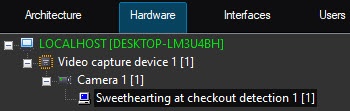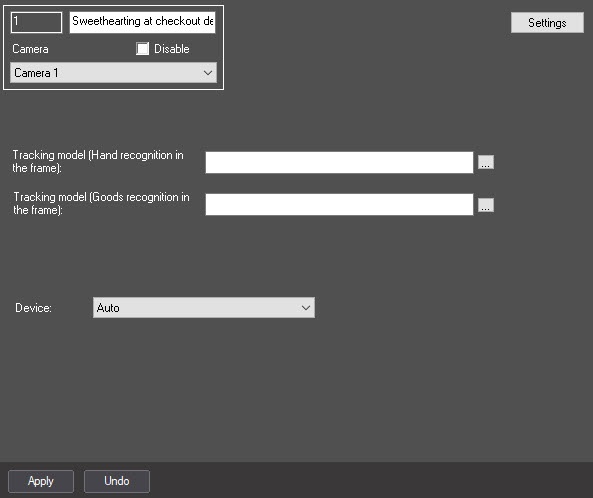Go to documentation repository
Documentation for DetectorPack PSIM 1.0.1.
Previous page Next page
The Sweethearting at checkout detection module is configured on the settings panel of the Sweethearting at checkout detection object created on the basis of the Camera object on the Hardware tab of the System settings dialog box.
The Sweethearting at checkout detection module is configured as follows:
- Go to the settings panel of the Sweethearting at checkout detection module.
- Click the Settings button (1).
The Detection settings window will open.- Specify the area of interest of the detection:
- Go to the Select area tab (1).
- Click the Stop video button (2) to capture the video image.
- Click the Area of interest button (3).
Specify the area of interest in the captured video image to be analyzed (4). The selected area must comply with Camera requirements for the Sweethearting at checkout detection module.
Note
Only one area can be specified. If the second area is specified, then the first area will be deleted.
To remove a selected area, click the button next to the Area of interest button.
- Go to the Parameters tab (5) and do the following:
In the Detection sensitivity [0.0 - 1.0] field (6), specify the detection sensitivity in the range from 0.0 to 1.0.
Note
The detection sensitivity value is selected experimentally. The lower the sensitivity, the greater the probability of false positives. The higher the sensitivity, the less chance of false alarms, however, some useful tracks may be skipped.
- In the Frames processed per second (0.016-100) field (7), set the number of frames per second that will be processed by the detection tool. Default value is 12.
Click the OK button to save the changes and return to the settings panel of the Sweethearting at checkout detection object.
Note
To return to the settings panel of the Sweethearting at checkout detection without saving the changes, click the Cancel button.
- Specify the area of interest of the detection:
If you use a unique neural network, select a neural network file with the hand recognition in the frame (2) and goods recognition in the frame (3) tracking model. It is not necessary to select standard neural networks in this field, the system will automatically select the required one. Standard neural networks are located in the C:\Program Files (x86)\Axxon PSIM\Modules64\caffewrapper\Networks directory:
dpe_224_2cl_hands_v6_50k.ann Neural network file with the hand recognition in the frame tracking model dpe_224_2cl_product_v6_122_5k.ann Neural network file with the goods recognition in the frame tracking model - In the Device drop-down list (4), select the device on which the neural network will operate.
- Click the Apply button (5).
The Sweethearting at checkout detection module is now configured.