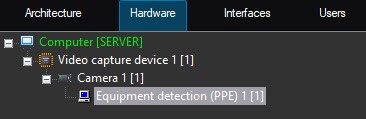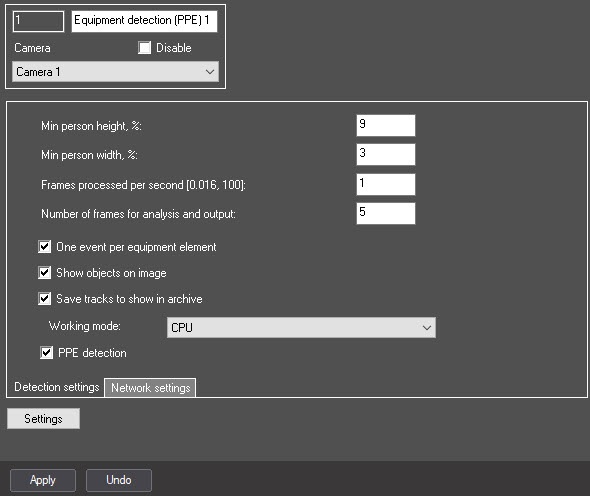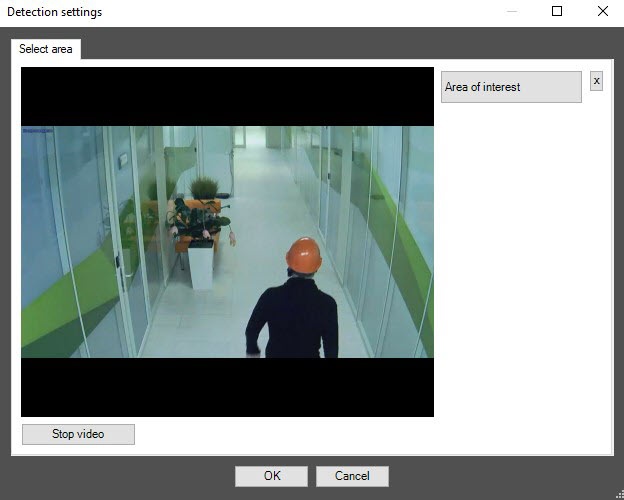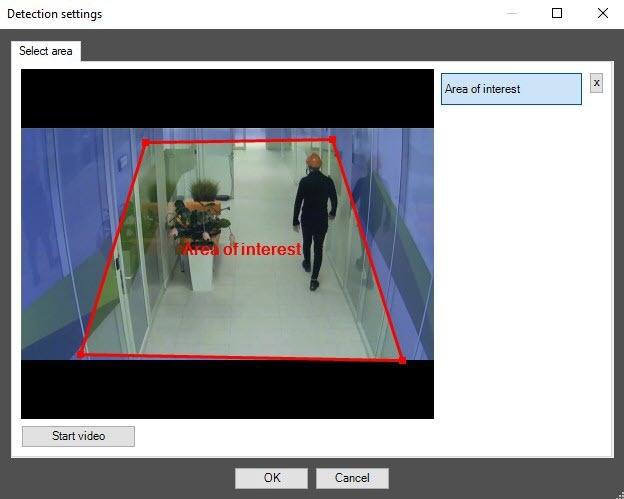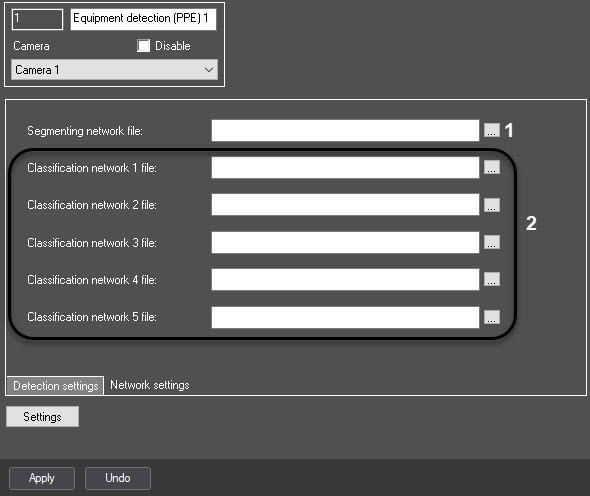Go to documentation repository
Documentation for DetectorPack PSIM 1.0.1.
Previous page Next page
The Equipment detection (PPE) module is configured on the settings panel of the Equipment detection (PPE) object created on the basis of the Camera object on the Hardware tab of the System settings dialog window.
The Equipment detection (PPE) module is configured as follows:
- Go to the settings panel of the Equipment detection (PPE) object, to the Detection settings tab.
- In the Min person height, % and Min person width, % fields, enter the minimum height and width of a person in the frame as a percentage of the frame height/width. Objects smaller than the specified size will not be detected.
- In the Frames processed per second [0.016, 100] field, set the number of frames per second that will be processed by the detection tool.
In the Number of frames for analysis and output field, enter the minimum number of frames on which a violation must be detected in order to generate a trigger. The value must be in the range [2; 20].
By default, the One event per equipment element checkbox is set, and the detection tool triggers once for each equipment element violation within a person's track. If you want the detection tool to trigger each time an equipment violation occurs, clear the checkbox.
Note
Example. A person appeared in the frame without a helmet, then put it on and then took it off again. If the One event per equipment element checkbox is set, then there will be one trigger, if not—two.
- Set the Show objects on image checkbox if it is necessary to highlight the detected object with a frame on the image in the Monitor interface object window.
Set the Save tracks to show in archive checkbox to save the track in the archive.
Note
The frame on the image of the detected object is saved in the Monitor object archive.
From the Working mode drop-down list, select the device on which the neural network will operate. The default value is CPU.
- Set the PPE detection checkbox to detect the presence of personal protective equipment (PPE). By default, the checkbox is clear.
Click the Settings button. The Detection settings window will open.
- Click the Stop video button (1) to capture a frame of the video image.
- Click the Area of interest button (2) to specify the area of detection. The button will be highlighted in blue.
- On the captured video frame, sequentially set the anchor points of the area in which the objects will be detected by left-clicking the mouse button. The rest of the frame will be faded. There can be only one area of interest. To delete the area, click the button. Selecting the area of interest is mandatory for the operation of the detection tool.
- Click the OK button to close the Detection settings window and return to the settings panel of the detection tool.
- Go to the Network settings tab.
- Select the segmenting neural network file (1).
- Select one or several files of the classification neural network (2). Each classification neural network detects equipment on a specific body segment.
- Click the Apply button to save the settings.
The Equipment detection (PPE) module is now configured.