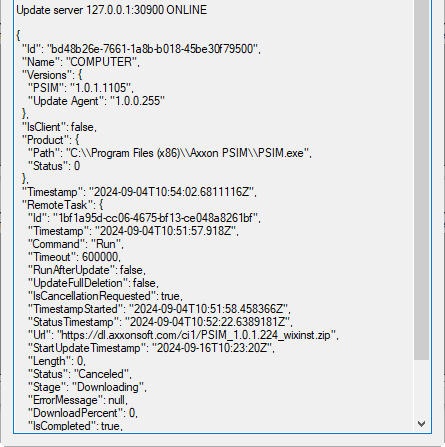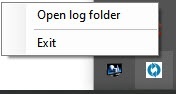Go to documentation repository
In each Update Client, you must specify the Update Server. To do this, do the following:
- Double-click the icon in the tray.
- In the Update agent window that opens, click .
- As a result, the Server field becomes editable. Enter the IP address and port of the Update Server separated by a colon in this field:
- Click the Set button.
As a result, the window displays information about the connected Update Server and its status—ONLINE or OFFLINE:
General update procedure on the Client
Attention!
The update parameters (time, Axxon PSIM start, and so on) depend on the selected settings in the Update Service (see Configuring the Update Server (distributor) in the Update Service).
- The Client receives the update task from the Update Service.
- The Client requests from the Server the installation package with the required version in zip format, downloads it and unzips it.
- Then the update runs in the quiet mode:
- if Axxon PSIM is running at this time, the Client stops it;
- the Client runs the update;
- after a successful update, if it was specified during configuration that Axxon PSIM must be restarted, the Client restarts it. It is also possible to restart the computer if it was configured.
- After the update, the Client deletes the installation package.
Special cases:
- If an update fails (for example, installation error, update cancellation, computer shutdown), the update is considered completed, and the Client deletes the installation package. A new run in the Update Service is required to update again.
- If the Client receives an installation package with an older version, it tries to install that version, but ultimately the current version remains unchanged.
Features of the Update Client
The bottom part of the Client window displays information about the Client on which the Client is installed:
If you right-click the tray icon, a dialog window opens:
If you click Exit, the Update Client stops. If you click Open log folder, a folder with the logs of the Update Client opens.
To restart the Update Client, go to the folder with the installed Update Client and run update_agent.exe.
Click to hide the Update Client window without stopping it.