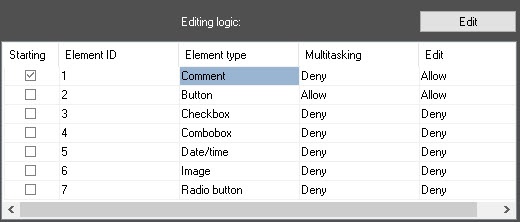Go to documentation repository
Documentation for Axxon PSIM 2.0. Documentation for other versions of Axxon PSIM is available too.
Previous page Next page
Configure the comment as follows:
- On the Logic tab, select the element in the table and click the Edit button.
- If necessary, in the Step description field (1), enter the text that will be displayed in the column to the left next to the element.
If necessary, in the Text field (2), enter the text that will be displayed in the comment input form.
Note
To display the current date and time in the input form, enter %time%. In this case, at the moment when the Comment element appears, the date and time of the computer will be automatically recorded.
- In the Button text field (3), enter the text that will be displayed on the button.
- If the comment is required, select Yes in the Comment required parameter (4).
- If you want to disable the ability to edit the comment by the operator, select Yes in the Read only field (5).
- In the Minimum height and Maximum height fields (6), enter the minimum and maximum height of the comment input field in pixels. When you exceed the maximum value, the scroll bar is displayed. The default value for both fields is 100.
- In the Default transition field (7), select the element that must be displayed after clicking the button.
- If you want to execute a macro when clicking the button, select it from the Macro list (8).
- Click the OK button.
Example of displaying the Comment element:
Configuring the Comment element is complete.
Overview
Content Tools