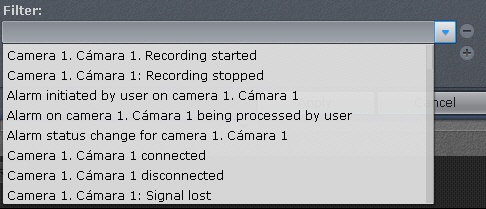Unable to render embedded object: File (books.jpg) not found.
Go to documentation repository
Documentation for Axxon Next 3.6.4. Documentation for other versions of Axxon Next is [available too].
Previous page Next page
Configuring Events Boards
Events Boards display some or all system events.
To configure an Events Board:
- Add an information board to the layout (see Adding information boards to cells).
- Click anywhere on the information board to enter configuration mode.
- To allow operators to hide the information board, select the Allow hiding panel check box (1).
- To automatically open the layout with this information board when an event matching the filter occurs, select the Switch to layout check box (2) (see paragraph 5).
If other layouts contain information boards with the same parameters, the layout with the smallest number of cells is opened. If there are multiple layouts with identical numbers of cells, the layout that comes first in the alphabet is chosen. If a layout containing this information board is open when an event is received, no switch to another layout is performed. - Select the event types that you want to display on the information board:
- Click the button to add a new event type.
- Select the necessary type of event in the list.
Repeat the first two steps to add all necessary event types.
Note
To remove an added event type, click the button
- Select the default view for information on the Events Board (see Options for displaying information on Events Boards): the first frame of the event and time, first frame and text, or text only (3).
- Click the Apply button to save changes (4).
Configuration of the Events Board is complete.
Overview
Content Tools