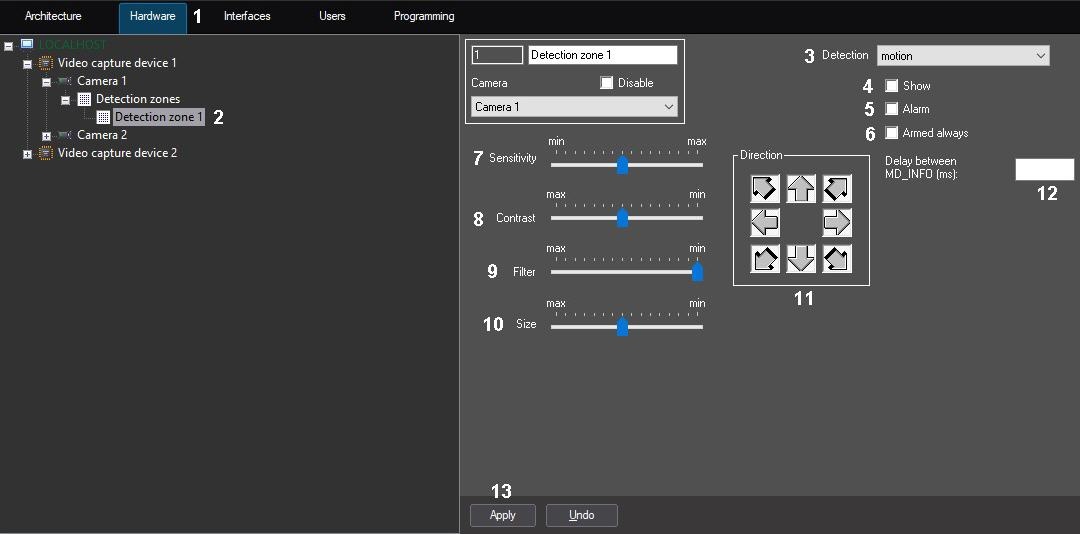Go to documentation repository
The Motion detection tool discovers moving objects in the zone under control. When a moving object is detected, it is dynamically framed. The motion is detected by calculating the gradient between sequential frames to time.
Note.
The performance of this detector is much worse than performance of VMDA detector (see Motion in the Area detection tool configuration). When better recognition quality is required, VMDA detector is recommended to be used.
Note.
The detection is performed by key frames. If detection tool configuration process described below does not result in a proper detection quality, i.e. the detection tool does not trigger or triggers with a delay, it is recommended to reduce key frame rate for video camera (see Configuring video compression) or video analytics stream if the camera has multiple streams (see Configuration of multistream video).
To configure Motion detection tool, do the following:
- Go to the Hardware tab in the System settings dialog box (1).
- Select the Detection zone object corresponding to the detection tool that is to be configured, in the objects tree of the Hardware tab (2). The settings panel for the selected object appears on the right of the Hardware tab.
- Enable the motion detection tool (see the Enabling, configuring and disabling basic video detection tools) or select the motion detection tool registered earlier (3).
- By default, the detected moving object is not dynamically framed. If the moving object need to be framed, set the Show checkbox (4).
To enable the auto recording option on a motion detection tool alarm and generate alarm for the corresponding camera, set the Alarmed checkbox (5).
Note.
If the Recording alarms option is disabled in the Camera object settings, then no video recording is performed when the detection tool triggers.Note.
If the Alarmed option is disabled in the detection tool settings, then detection tool arming is ineffective, though the line with the name of this detection tool is highlighted with a yellow square in the feature menu of the video surveillance window. This means that detection tool alarms are displayed in the Event Viewer but not shown in Video Surveillance Monitor or Map in any way.To disable disarming of the motion detection tool by any user (irrespectively of his rights), set the Armed always checkbox (6).
Note.
When the Armed always checkbox is set, the line with with the name of the detection tool is not displayed in the feature menu of the video surveillance window.- Set the value of the Sensitivity parameter by moving the the slider of the same name. This setting corresponds to the minimum value of the average brightness of the moving object, with which the detection tool triggers by its motion only, and not by noise in a video signal (including rain, snow, etc.) (7).
The best value of the Sensitivity parameter is defined by testing false triggering of detection tools. With low values of the Sensitivity parameter, false triggering by noise is more probable. With high values of the Sensitivity parameter, triggering by object motion is less probable.
Set the value of the Sensitivity parameter after setting the Size, Filtration and Contrast parameters. It is recommended to select the value of the Sensitivity parameter that will exclude false triggering by noise. - Set the value of the Contrast parameter by moving the slider of the same name. This setting corresponds to the contrast of the detected object (8).
The best value of the Contrast parameter is defined by testing the triggering of detection tools. With low values of the Contrast parameter, triggering by moving objects, color spectrum of which is very similar to that of the background, is less probable. With high values of the Contrast parameter, false triggering of detection tools by noise is more probable.
In most cases the default setting (the average value) is sufficient. - Set the value of the Filtration parameter by moving the the the slider of the same name (9). The value of this parameter corresponds to the threshold of color processing of objects, at which the detector should trigger.
The best value of the Filtration parameter is defined by testing the triggering of detection tools. With low values of the Filtration parameter, triggering by noise (including rain and snow) is more probable. With high values of the Filtration parameter, triggering by object motion is less probable. If a detection tool triggers upon noise, then it is necessary to change the value of the Sensitivity parameter. - Set the value of the Size parameter by moving the slider of the same name (10). The value of this parameter corresponds to the minimum linear dimensions of the detection object as a percentage of the dimensions of the video. When an object that is bigger than the preset one moves, the motion detection tool switches to the alarm status.
The best value of the Size parameter is defined by testing the triggering of detection tools. With low values of the Size parameter, triggering by noise (including rain and snow) is more probable. With high values of the Size parameter, triggering by object motion is less probable.
It is recommended to set the value of the Size parameter that is slightly lower than the average size of objects moving in the frame. If a detection tool triggers upon video signal noise, then change the value of the Sensitivity parameter. - By default, a detection tool recognizes motion in any direction. To disable detection of motion in certain directions, click the relevant buttons in the Direction group. A detection tool detects motion in the directions of the pressed arrow buttons and does not detect it in the directions of pulled arrows (11).
- In the Delay between MD_INFO (ms) field, enter the time period in milliseconds to pass between MD_INFO events (12). This parameter may be set to avoid overloading the Event Viewer with excessive amount of the events that may occur when the MD_INFO event of the CAM_ZONE object is enabled in .ddi file – see The Events tab.
- Click the Apply button (13).
Motion detection tool is now configured.