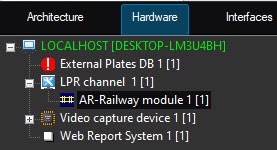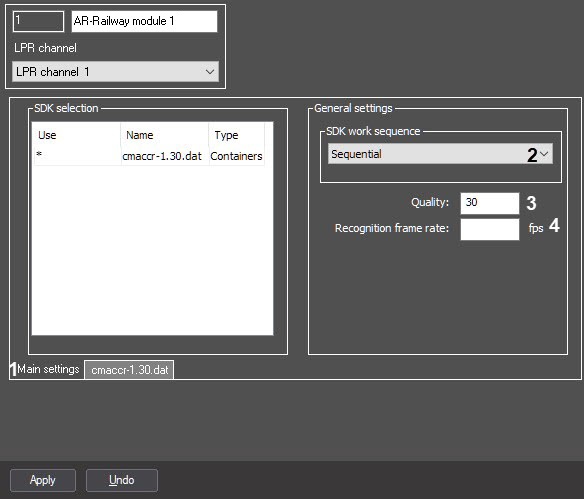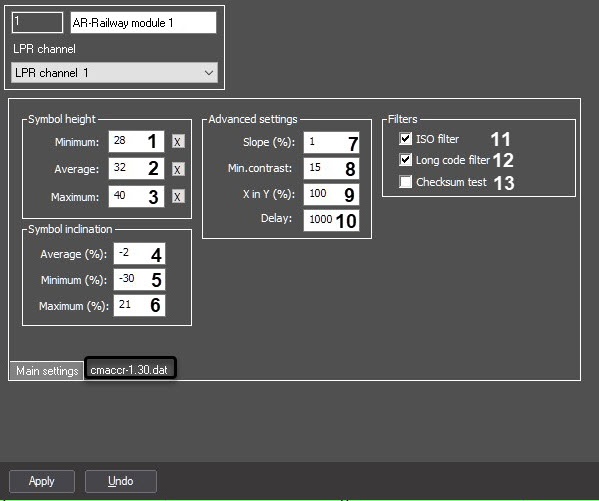Go to documentation repository
Documentation for Auto PSIM 1.0.1.
Attention!
To ensure the correct operation of the AR-Railway module, do the following:
- Make sure that the "KB3033929" security update and Hotfix are installed.
- If Carmen GX drivers are installed, then they must be uninstalled from Windows.
- Make sure that there is not a single folder with any drivers left at C:\Windows\System32\DRVSTORE\ (if there are folders, they must be deleted).
- Restart the computer.
- Download the Carmen Freeflow 7.3.1 distribution package from the manufacturer's website and install it. If an older version was installed earlier, then it must be uninstalled before installing a newer version.
- Download the Carmen ACCR-7.3.2 distribution package from the manufacturer's website. This distribution package contains a recognizer that must be installed via the Engine Manager utility. The procedure for installing the SDK using the Engine Manager utility is described in the engine_install_windows.txt file located in the folder with the corresponding recognizer.
- Download the AR Railroad Wagon Code Recognition Engine distribution package from the manufacturer's website and install it via the Engine Manager utility. The procedure for installing the recognizer using the Engine Manager utility is described in the engine_install_windows.txt file located in the folder with the corresponding recognizer.
- Install the software from the manufacturer's website.
The AR-Railway software module can be configured on the settings panel of the AR-Railway module object created on the basis of the LPR channel object.
To configure the AR-Railway module, do the following:
- Go to the Main settings tab (1) of the AR-Railway module object settings panel.
- From the SDK work sequence drop-down list (2), select Sequential or Parallel.
- In the Quality field (3), enter the image quality of the carriage or container numbers, starting from which the numbers will be recognized. The value is determined experimentally.
- In the Recognition frame rate, fps field (4), enter the number of frames per second processed by the recognizer. If you enter 0 or leave the field blank, the recognizer will process the maximum possible number of frames.
Go to the tab of the selected SDK.
Note
Selected SDKs are marked with an asterisk in the SDK selection table on the Main settings tab.
- In the Symbol height group, determine the symbol height of the carriage or container license plates in one of two ways:
- In the Minimum field (2), enter the minimum height of the symbol in pixels. You can also select a symbol in the video image from the camera, specified in the recognition channel settings, by clicking the button to the right of the corresponding field.
- In the Average field (1), enter the average height of the symbol in pixels. You can also select a symbol in the video image from the camera, specified in the recognition channel settings, by clicking the button to the right of the corresponding field.
- In the Maximum field (3), enter the maximum height of the symbol in pixels. You can also select a symbol in the video image from the camera, specified in the recognition channel settings, by clicking the button to the right of the corresponding field.
- In the Symbol inclination group, specify the inclination parameters of the carriage number symbols on the video image from the camera:
- In the Average (%) field (4), enter the average inclination of the symbol in percent. The value is positive if the horizontal axis of the symbols is tilted down when viewed from left to right, and negative if this axis is tilted up.
- In the Minimum (%) field (5), enter the minimum inclination of the symbol in percent. The value is positive if the horizontal axis of the symbols is tilted down when viewed from left to right, and negative if this axis is tilted up.
- In the Maximum (%) field (6), enter the maximum inclination of the symbol in percent. The value is positive if the horizontal axis of the symbols is tilted down when viewed from left to right, and negative if this axis is tilted up.
- In the Advanced settings group, specify:
- In the Slope (%) field (7), enter the slope of the carriage LP number in relation to the video image received from the camera in percent. The value is positive if the horizontal axis of the LP symbols is tilted down when viewed from left to right, and negative if this axis is tilted up.
- In the Min. contrast field (8), enter the estimated difference between the shades of gray of the LP symbols and the background.
- In the X in Y (%) field (9), enter the rate of the horizontal symbol resolution to the vertical one in percent. The horizontal resolution is the ratio of the symbol width on the video image to its actual width, and the vertical resolution is the ratio of the symbol height on the video image to its real height. If you enter zero or negative value, then the value will automatically change to 100.
In the Delay field (10), enter the time interval in milliseconds that must expire in order for the recognition module to display the next number recognition result. A zero value means no delay.
Note
- Increasing the delay time can be useful if the same carriage number is displayed too often.
- If you use the LP recognition upon request (see Setting up the Camera of recognition upon request module), there must be no delay.
- In the Filters group, specify:
- Set the ISO filter checkbox (11) if it is necessary to enable the ISO carriage numbers filtering. When reading a number that consists of 11 symbols, the recognition module will attempt to read the ISO code (examples of ISO codes: GB4310, 22G1).
- Set the Long code filter checkbox (12) if it is necessary to enable the long numbers filtering. If the video image does not contain the carriage number, but contains some other text, the recognition module can display a false carriage number. The long numbers filtering reduces the likelihood of the false numbers appearing, increases the runtime (by about 5%), and degrades the recognition of the carriage codes on the images with a carriage code (by about 0.5%).
- Set the Checksum test checkbox (13) if it is necessary to test the checksum.
- Click the Apply button to save the settings.
Attention!
All changed settings remain in effect until you click the Apply button. After this, only the settings of the selected SDK are saved in the database, the rest are restored to original.
Configuring the AR-Railway software module is complete.