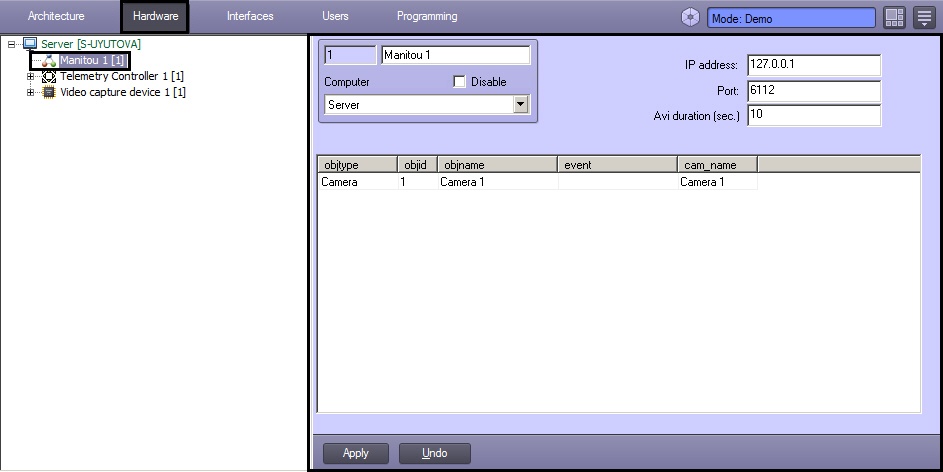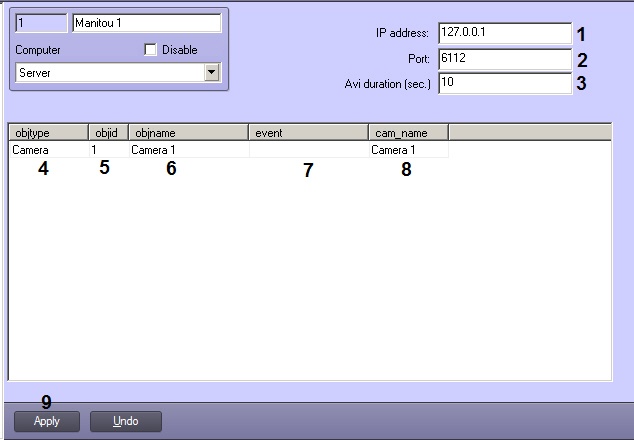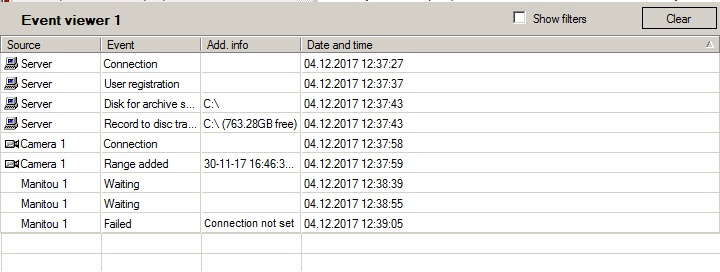Go to documentation repository
Documentation for Intellect 4.10.4. Documentation for other versions of Intellect is available too.
Interaction with Manitou software means sending messages on the event from Intellect to the Server with installed Manitou software. Messages contain info on the events and alarm video can be attached to such message.
Important!
Manitou integration module stands as a client in Intellect.
Interaction with Manitou software is configured on the settings panel of the Manitou object created under the Computer object in the Hardware tab of the System settings dialog box.
Configure interaction with Manitou software as follows:
- Go to the settings panel of Manitou object.
- In the IP field specify the IP address of the Server where Manitou software is started and to which the connection is to be performed (1).
- In the Port field specify the port number to connect to the Server with Manitou software (2).
In the Avi duration (sec.) field specify the period of delay after the event happens and before sending the message with attached video (3).
Note.
For correct video export, in the Tweaki.exe utility set maximum frames in one video file so the video fragment duration is shorter than the delay (for instance, 100). Otherwise it may happen that recording of the required fragment of video archive has not stopped yet when sending the message. See The Settings panel of the Video subsystem section (the Frame count parameter).- In the objtype dropdown list select the type of object by the event from which the message is to be sent to Manitou software (4).
- In the objid dropdown list select the ID of object of the selected type (5).
- Left click in the objname field (6). It is automatically filled with the name of corresponding object..
- In the event dropdown list select the event from the object of the selected type – when this event happens the message is sent to Manitou software (7). If the event is not selected, then messages will be sent at any event from the selected object.
- In the cam_name dropdown list select the Camera object the video fragment from which is to be attached to the message (8).
Repeat steps 5-9 for all required objects and events.
Note.
Press the down arrow on the keyboard to add a line to the table.- Click the Apply button (9).
The Manitou connection status is displayed in the Event viewer.
Interaction with Manitou software is now configured.