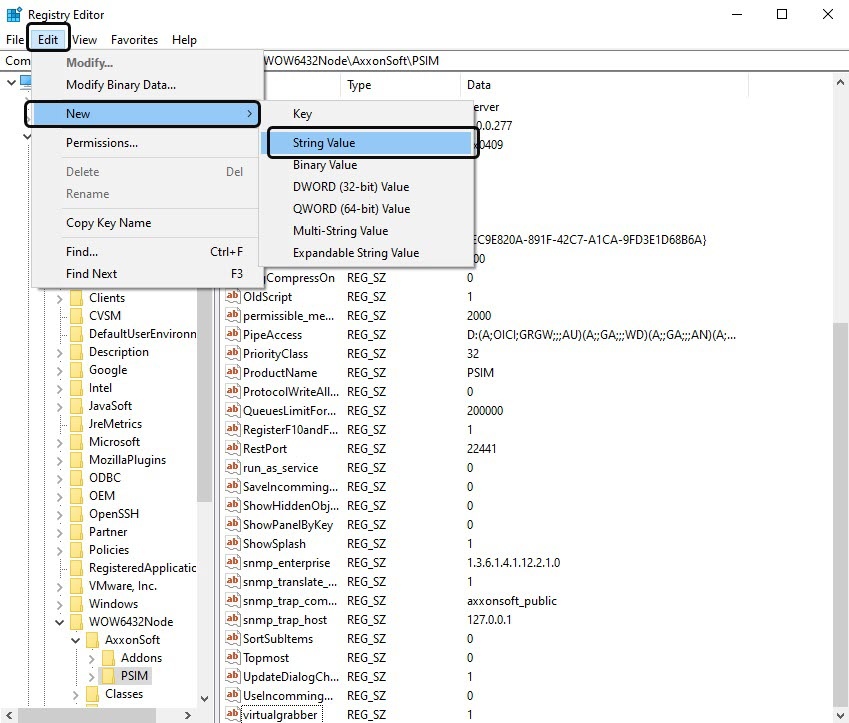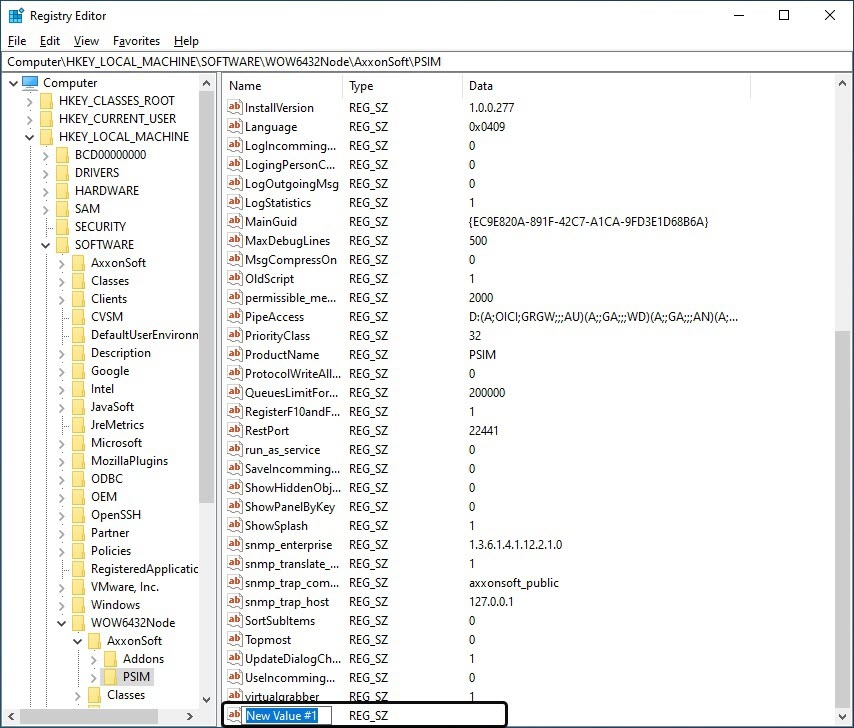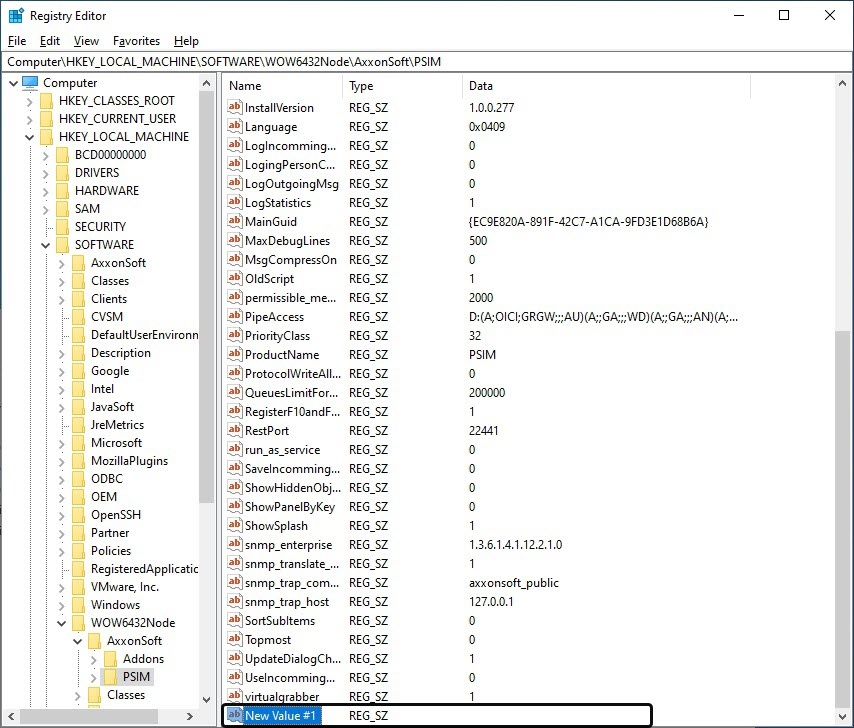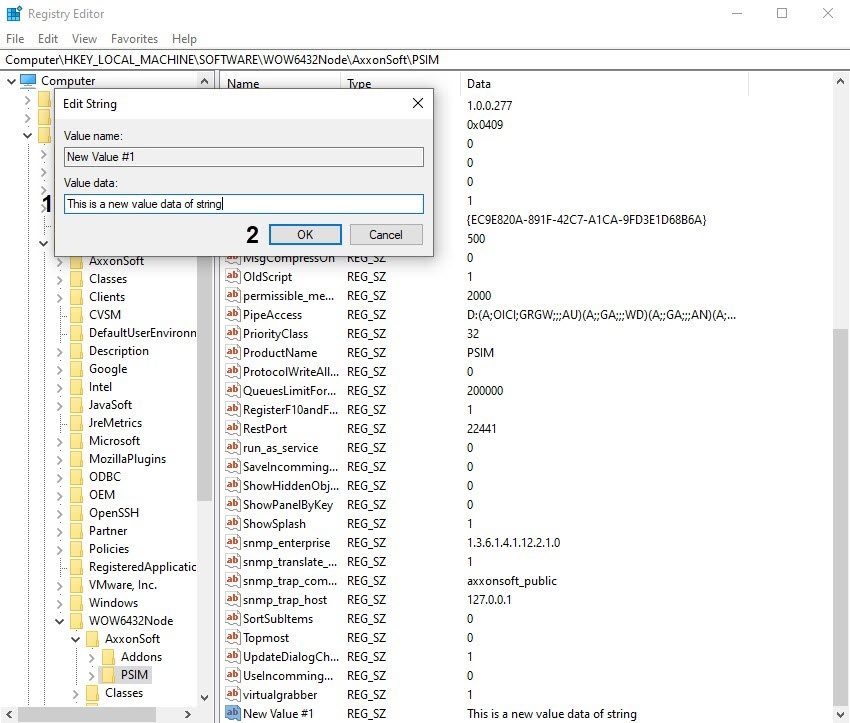Go to documentation repository
To add a string parameter to a key, do the following:
- Select the required branch and click the plus icon. All folders (keys) inside this branch will be displayed.
- Find a key to add a parameter to. The table on the right will display existing parameters of this key.
- In the main menu, select Edit, then New, then String Value.
- A new string parameter will be created.
- Assign a name to the new parameter. Enter the name in the highlighted name field, which by default reads “New Value #1”, and click anywhere in the editor window. The entered name will be saved.
- Specify the value of the new parameter. Double-click the parameter name. The Edit String dialog box will open.
Enter the value into the Value Data field (1) and click OK (2).
A string parameter with a specified value will be created. To edit the value, repeat step 5.
Overview
Content Tools