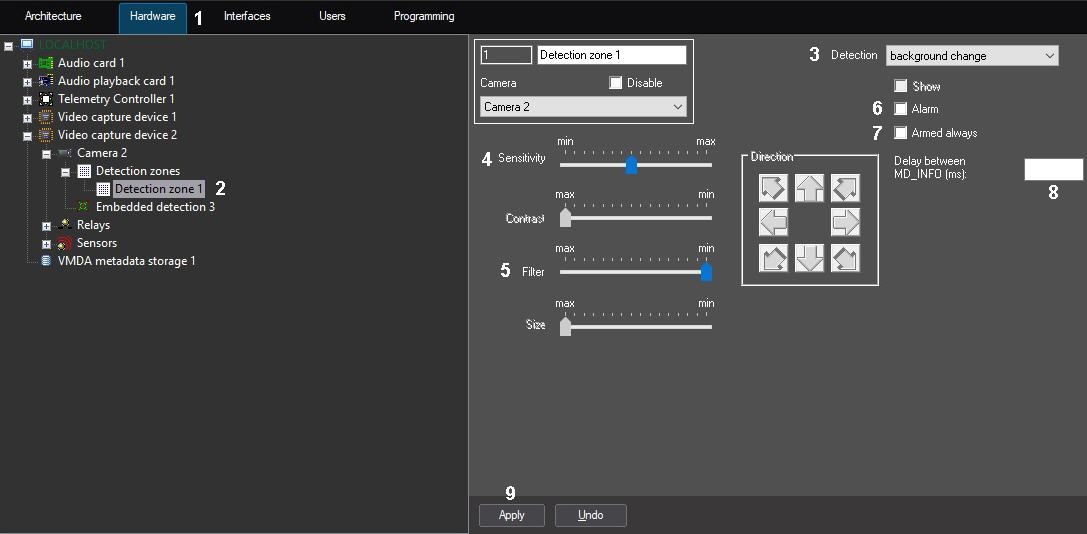Go to documentation repository
This detection tool reacts to changes in the scene background due to physical tampering of the CCTV camera. Operation of the detection tool is based on calculation of the standard deviation of integral frame intensity from its mean value.
Note.
The detection is performed by key frames. If detection tool configuration process described below does not result in a proper detection quality, i.e. the detection tool does not trigger or triggers with a delay, it is recommended to reduce key frame rate for video camera (see Configuring video compression) or video analytics stream if the camera has multiple streams (see Configuration of multistream video).
To configure Background change detection tool, do the following:
- Go to the Hardware tab in the System settings dialog box (1).
- Select the Detection zone object corresponding to the required detection tool, on the Hardware tab in the objects tree (2). The settings panel for the selected object appears on the right of the Hardware tab.
- Enable the background change detection tool (see the Enabling, configuring and disabling basic video detection tools section) or select the focusing detection tool registered earlier (3).
- Set the value of the Sensitivity parameter by moving the the slider of the same name (4). This setting defines the deviation of the integral frame brightness from its mean value at which the detection tool is to trigger.
The best value of the Sensitivity parameter is defined by testing the triggering of detection tools. In most cases the default setting is sufficient. - Set the value of the Filtration parameter by moving the slider of the same name (5). The value of this parameter corresponds to the contrast threshold of the detected object.
Decreasing the Filter parameter means that it is less probable that detection tool will trigger at objects the color gamut of which is close to the background color gamut. Increasing the Filter parameter means that it is more probable that the detection will trigger at the video signal noise. The best value of the Filter parameter is identified by testing the detection tool for triggering under the required conditions. In most cases, the default value is enough. To enable the auto recording option on a background change detection tool alarm and generate alarm for the corresponding camera, set the Alarmed checkbox (6).
Note.
If the Recording alarms option is disabled in the Camera object settings, then no video recording is performed after detection tool triggers.Note.
If the Alarmed option is disabled in the detection tool settings, then detection tool arming is ineffective, though the line with the name of this detection tool is highlighted with a yellow square in the feature menu of the video surveillance window. This means that detection tool alarms are displayed in the Event Viewer but not shown in Video Surveillance Monitor or Map in any way.To disable disarming of the background change detection tool by any user (irrespectively of his rights), set the Armed always checkbox (7).
Note.
When the Armed always checkbox is set, the line with with the name of the detection tool is not displayed in the feature menu of the video surveillance window.- In the Delay between MD_INFO (ms) field, enter the time period in milliseconds to pass between MD_INFO events (8). This parameter may be set to avoid overloading the Event Viewer with excessive amount of the events that may occur when the MD_INFO event of the CAM_ZONE object is enabled in .ddi file – see The Events tab.
- Click the Apply button (9).
Background change detection tool is now configured.