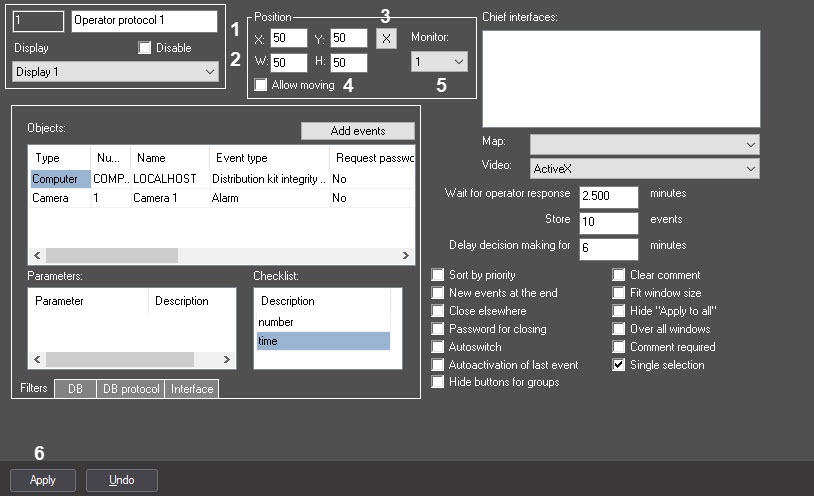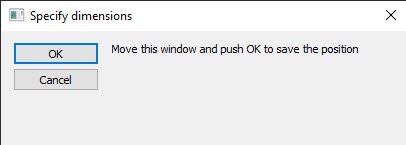Go to documentation repository
To configure the Operator protocol object position, do the following on the settings panel of the object:
- Set the Operator protocol interface box coordinates in one of the following ways.
- Manually:
- Set the X (horizontally indented from screen’s left border) and Y (vertically indented from screen’s upper border) coordinates of the upper left corner of the Operator protocol interface box. Coordinates are set as a percentage of the corresponding screen dimensions horizontally and vertically as follows (1).
- Set the dimensions of the Operator protocol interface box: window’s width «W» and window’s height «H». Dimensions are set as a percentage of the corresponding screen dimensions horizontally and vertically as follows (2).
- With a test window:
- Click X (3).
- Position the Set dimensions test window where the Operator protocol window should be displayed.
- Click OK. As a result, the coordinates in the fields X, Y, W, H will be set in accordance with the size and position of the test window.
- Manually:
- Set the Allow moving checkbox if the position and size of the Operator protocol interface box are to be changed manually (4).
- In the Monitor dropdown list, select the system ID of a monitor for which the coordinates are set and on which the Operator protocol interface box is to be displayed (5).
- Click Apply (6).
The Operator protocol object position is now configured.
Overview
Content Tools