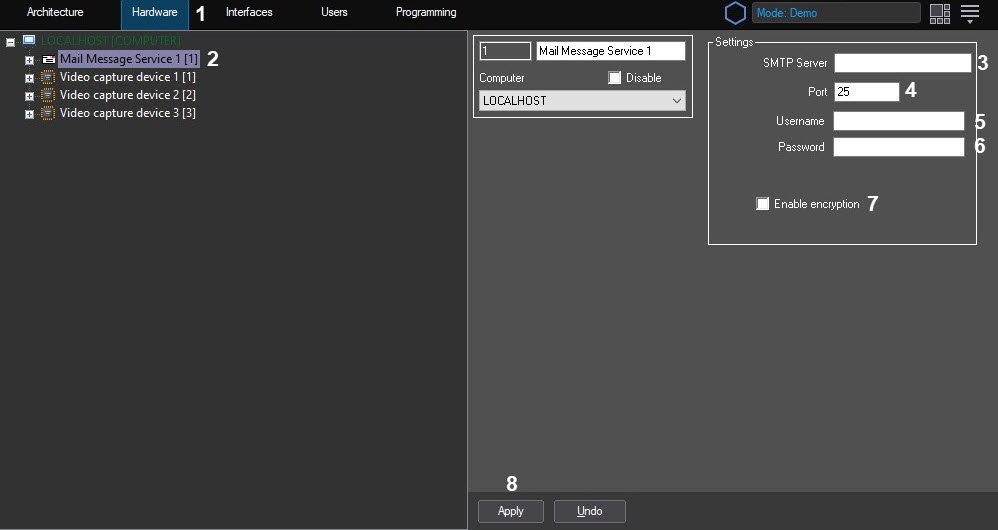Go to documentation repository
To set up the Mail Message Service object, do the following:
- Go to the Hardware tab of the System Settings window (1).
- Create the Mail Message Service object in the Computer node in the objects tree (2). The object appears in the objects tree, and the settings panel for this object opens on the right side of the System Settings window.
- Enter the URL address of the SMTP server (3).
- Enter the port number for outgoing messages (4).
- Enter the username for authorization on the SMTP-server (5).
- Enter the password for authorization on the SMTP-server (6).
- Enable encryption if necessary (7).
- Press the Apply button to save the settings for the Mail Messages Service object (8).
Find information on how to set up mail servers in the table.
| Yandex | Yahoo! | Outlook | ||
|---|---|---|---|---|
| SMTP Server | smtp.yandex.ru | smtp.mail.yahoo.com | smtp-mail.outlook.com | smtp.gmail.com |
| Port | 587 | 587 | 587 | 587 |
| Username | username@yandex.ru | username@yahoo.com | username@outlook.com | username@gmail.com |
| Password | User account password |
| User account password |
|
| Encryption | Yes | Yes | Yes | Yes |
Note
Each company sets a limit on the number of messages sent via the SMTP protocol. For example, Google has a limit of about 100 messages per day. You can try to increase the number of messages sent by using the SendSync registry key (for details, see Registry keys reference guide).
Overview
Content Tools