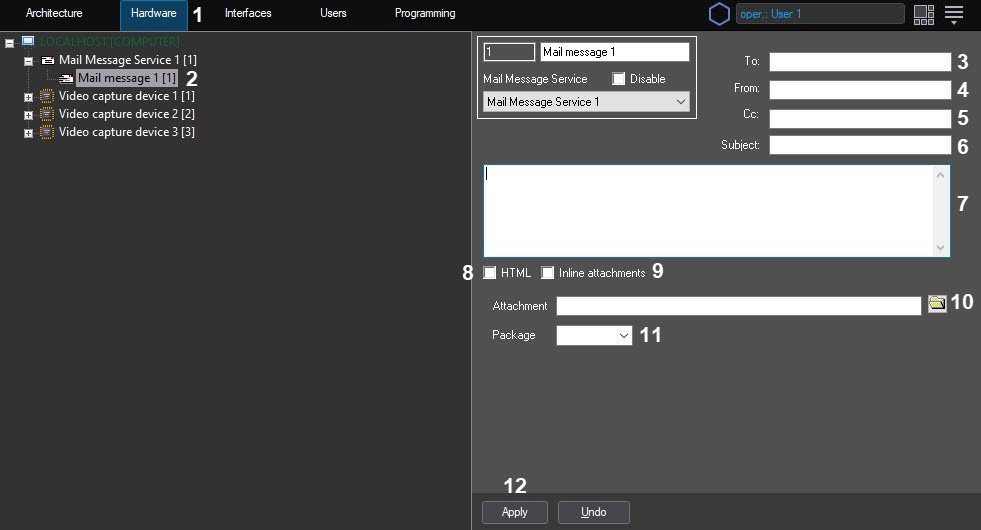Go to documentation repository
To set up the Mail Message object, do the following:
- Go to the Hardware tab of the System Settings window (1).
- Create the Mail Message object in the Mail Message Service node in the objects tree (2). The object appears in the objects tree, and the settings panel for this object opens on the right side of the System Setting window.
- Enter the e-mail address of the recipient (3).
- Enter the e-mail address of the sender (4).
- Enter additional addresses (Cc:) to send this message to, if necessary (5).
- Enter the subject of the message (6).
- Enter the text of the message to be sent to the specified addresses (7).
- If the message has HTML tags to be applied, set the HTML checkbox (8). If not set with HTML tags present, the tags are displayed in the message as plain text.
- If images selected as Attachment (10) are mentioned in the message in HTML format, set the Inline attachments checkbox to exclude the images from attachment (9). See the table below for available options:
HTML set HTML not set Inline attachments set Images are shown in message text (if mentioned), NOT attached to the e-mail Images not shown in the e-mail at all Inline attachments not set Images are shown in message text (if mentioned) AND in attachments Images are shown in attachments - Attach a file to the alarm message (report, audio, image), if necessary (10). If several files are attached, their addresses are semicolon separated.
- Specify if the attachment should be packaged (archived) (11).
- Press the Apply button to save the settings for the Mail Message object (12).
Overview
Content Tools