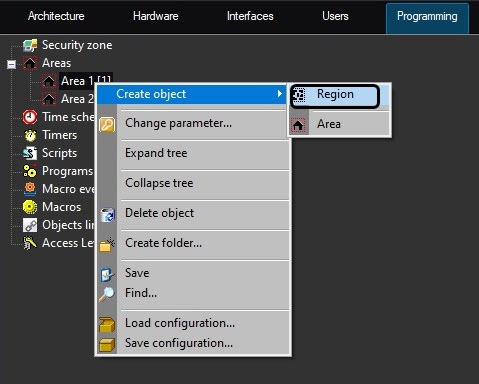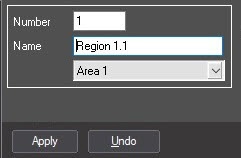Go to documentation repository
To create a region, do the following:
- Create the Region object.
- Select Create object → Region in the menu of the Area object.
Enter the number and the name of the object in the corresponding fields.
Note
The number of the object should be in the range from 1 to 65534.
Click the Apply button.
Note
As a result, the settings panel of the Region object will be displayed.
- Select Create object → Region in the menu of the Area object.
- Configure the created Region object.
- Enter the general description of the region in the Description field.
From the Name list of the In charge table, select the user responsible for this region.
Note
The Name list consists of the names of the users registered in the system (see User registration and removal).- Click the Apply button to save the changes.
- Enter the general description of the region in the Description field.
- Create the links between the Region object and the objects in the Hardware tab that will be included into the region. For this select the name of the created Region object on the settings panel of the object selected in the Region list (see Examples of using areas and regions). After creating the links, the list of the objects added to the region will be displayed in the Objects included in region table on the Region object settings panel. This table cannot be edited.
The region is now created.
Overview
Content Tools