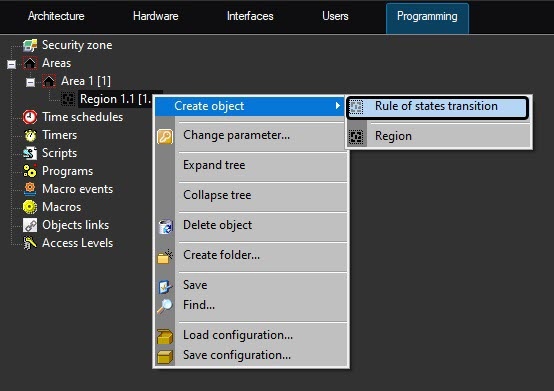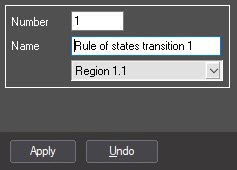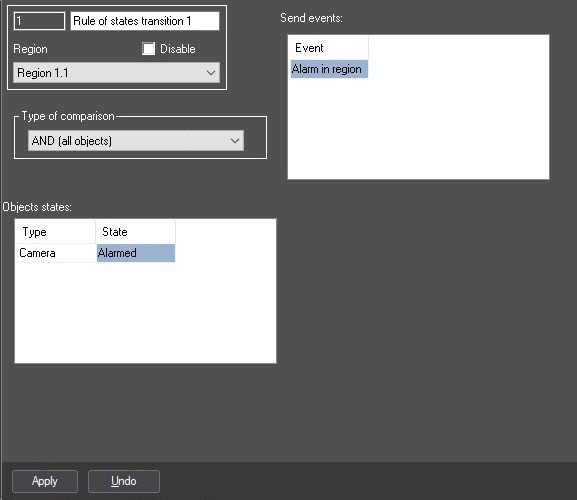Go to documentation repository
To create the rule of states transition, do the following:
- Create the Rule of states transition object.
- Select Create object → Rule of states transition in the context menu of the Region object.
Enter the number and the name of the created object.
Note
The number of the object should be in the range from 1 to 65534.
Click the Apply button.
As a result, the settings panel for the Rule of states transition object will be displayed.
- Select Create object → Rule of states transition in the context menu of the Region object.
- Set the condition for triggering the rule on the settings panel of the Rule of states transition object.
Select the object type from the Type list in the Objects states table and in the State list specify the state of this object at which the region state should be changed.
- Repeat step 2.a for all required object types.
- From the Type of comparison list, select a required value:
AND (all objects)—to change the state of the region if all objects of the specified types are in all specified states.
OR (at least one object)—to change the state of the region if at least one object of the specified type is in at least one of the specified states.
- In the Event list of the Send events table, select the event generated by the Region object when the rule condition is met.
- Click the Apply button to save the changes.
The Rule of states transition is now created.