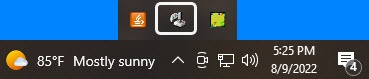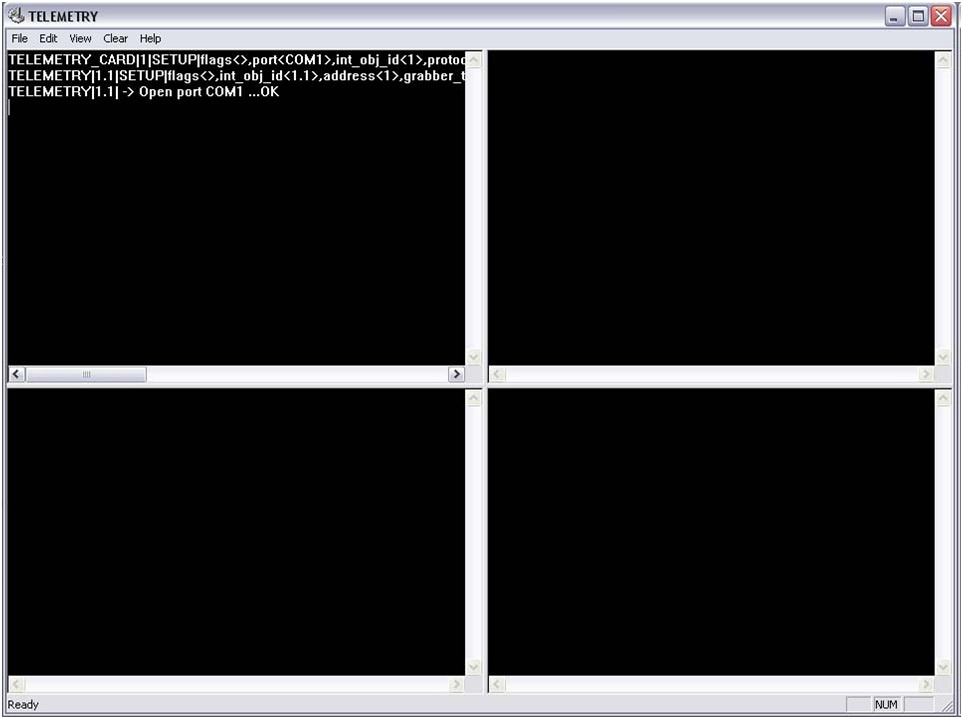Go to documentation repository
Before configuring and using a joystick to control PTZ devices, test its functioning in Axxon PSIM™.
To test the joystick functioning in Axxon PSIM™, do the following:
- Make sure that PTZ devices are connected, configured and operate properly in Axxon PSIM™.
- Display the video surveillance monitor on the screen.
- Check if cameras equipped with PTZ devices are displayed on the video surveillance monitor. If not, change the layout of viewing tiles.
- Activate the selected viewing tile by left clicking it.
- Display the telemetry module debug window. To display the telemetry module debug window, double click with the left button upon the window icon in the notification zone of the Windows OS menu.
- As a result, the telemetry module debug window is displayed.
- To test the joystick handle functioning, rotate it in different directions.
- To test the joystick buttons functioning, push them in turn.
- If the joystick operates properly, the relevant commands are displayed in the debug window.
- If there are no commands in the debug windows, then the joystick does not operate in Axxon PSIM™. Check its connection to the computer and its data exchange driver settings in the Windows OS.
The joystick functioning is now tested.
Overview
Content Tools