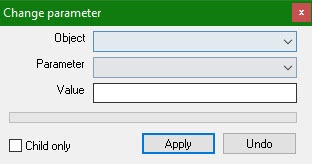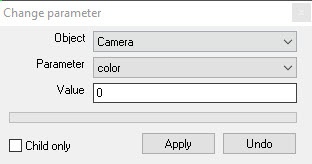Go to documentation repository
You can use the Change parameter function to group edit the parameter values of the Axxon PSIM objects in the database. To use this function, you must know the structure of the Axxon PSIM database. We don't recommend using this function by beginning users.
Note
The Change parameter function may not be displayed in the context menu if its display is disabled by the GlobalParamChange registry key (see Registry keys reference guide).
When you select the Change parameter function in the context menu of the system object, the Change parameter window opens.
Change order:
- From the Object drop-down list, select the type of the system objects, the parameter of which you want to change. This list contains only the objects that are the child objects to the object, the context menu of which you used to open the Change parameter window. To change the parameters of the Computer object, select the Change parameter item in the context menu that opens when you right-click the area with no objects of Axxon PSIM objects tree.
- From the Parameter drop-down list, select the name of the object parameter in the Axxon PSIM database.
Attention!
The parameter will be changed for all objects of the selected type in the distributed configuration.
- In the Value field, specify a new value of the parameter in the format in which it will be saved in the database. You can find out the data type of the parameter using the ddi.exe utility (see Editing psim.dbi and psim.ext.dbi database templates using the ddi.exe utility). You can find out the format of the parameter when viewing the Axxon PSIM database (see Viewing Axxon PSIM database).
- The Child only checkbox is set by default, which means that the parameter will change only for child objects of the object selected in the tree (for example, if the checkbox is set, the parameter will change on the computer selected in the tree). If you want to change the parameter for all objects in the system, clear the checkbox.
- Click the Apply button.
Example. All cameras in the system must be set to black-and-white display mode.
For this, do the following:
- Open the Change parameter window from the context menu of the Video capture device or Computer object.
- Fill in the fields in the Change parameter window as shown in the figure.
- Click the Apply button.