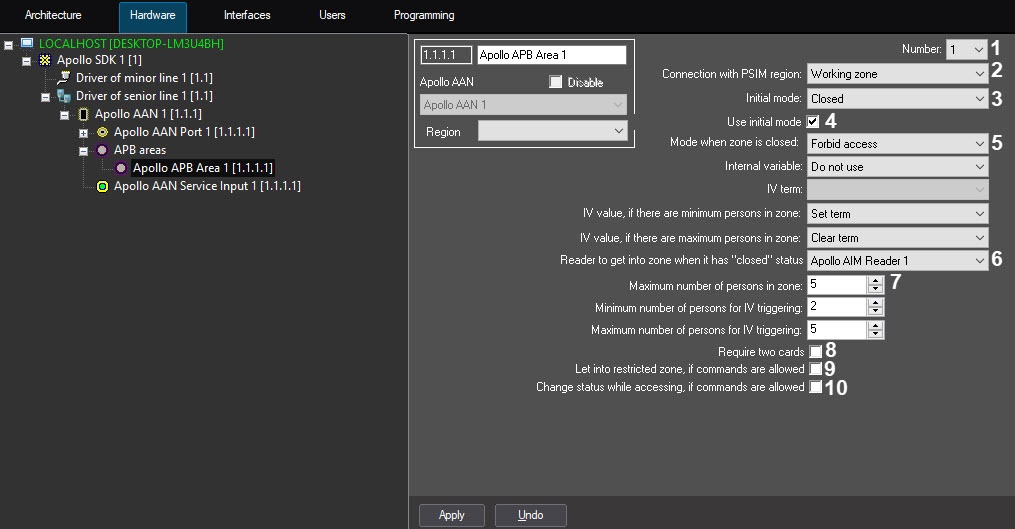Go to documentation repository
Documentation for ACFA PSIM 1.3.
The APB Areas allow controlling the number of users in the area and denying access when maximal visitors number is reached. The APB Areas can also be used for antipassback (see Configuring antipassback).
Attention!
At least two APB Areas corresponding to entrance and exit areas of the AIM controller must be configured in the system (see Configuring the AIM readers). If just one APB area is configured, the system will lock it when it is filled and it will be impossible to reset the counter. See also Example of APB areas configuration.
The APB Area is configured on the Apollo APB Area object settings panel that is created on the basis of the Apollo AAN object on the Hardware tab of the System settings dialog box.
APB area is configured as follows:
- Go to the settings panel of the Apollo APB Area object.
- From the Number drop-down list, select the APB area number in the controller (1).
- From the Connection with PSIM region drop-down list, select the Region object corresponding to this APB area (2). This Region object must be set as entrance or exit region of the AIM reader (see Configuring the AIM readers).
- From the Initial mode drop-down list, select the state of the APB area that will be set when writing configuration to hardware: Closed or Opened (3).
- By default, the Use initial mode checkbox is set to use the initial mode. To disable the setting, clear the checkbox (4).
- From the Mode when zone is closed drop-down list, select access rule for closed APB area, that is, when maximum number of users in it is exceeded (5):
- Forbid access.
- Allow access.
- Allow access on specific reader.
- From the Reader to get into zone when it has "closed" status drop-down list, select corresponding AIM reader (6).
- In the Maximum number of persons in zone field, specify maximum number of persons in a zone (7).
- If two cards are required to enter the zone, set the Require two cards checkbox (8).
- If users are allowed to enter the restricted zone if commands are allowed, set the Let into restricted zone, if commands are allowed checkbox (9).
- If zone status must be changed at access if commands are allowed, set the Change status while accessing, if commads are allowed checkbox (10).
- Click the Apply button.
- To save the changes to the controller, write configuration to hardware.
Attention!
User counter in zone is reset when configuration is written.
Overview
Content Tools