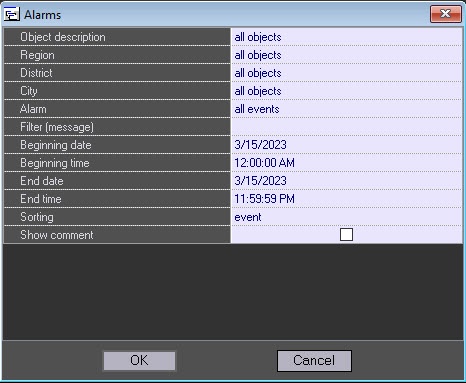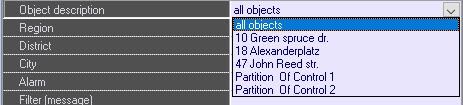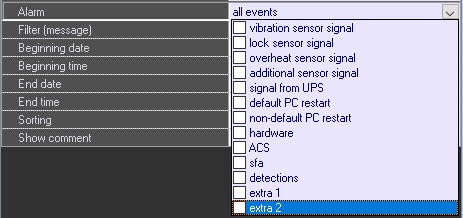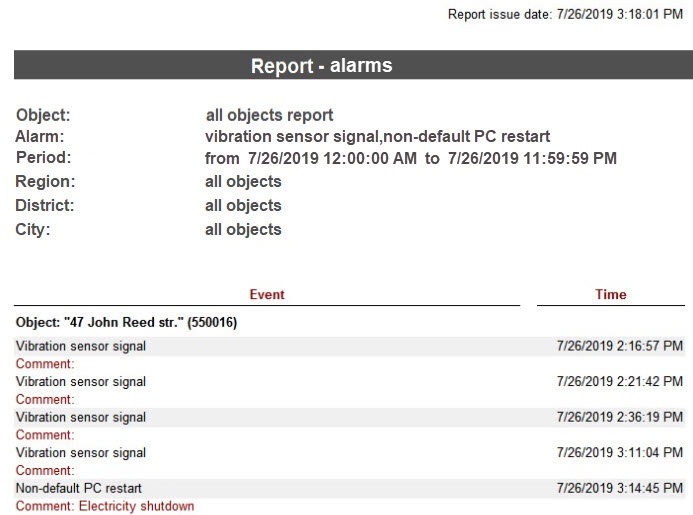Go to documentation repository
Documentation for Monitoring PSIM 1.0 (english)
To start creating a report, click .
A dialog box then appears, with the parameters necessary for report generation.
You can set the following report parameters:
- Object description. This setting allows switching between the two report modes:
- Report on all the system objects.
- Report on one system object.
- Region, District and City in which the objects are located. This information is configured on the Control panel − see Editing regulatory and reference information. If a specific object is selected (see step 1), then these fields are hidden in the report settings window.
- Alarm. This setting allows specifying the type of alarm event for which you want to generate a report. You can also create a report for all alarm events that occurred during a specified interval of time.
Filter (message). This parameter allows setting a text filter by the messages from the monitored alarms (see Configuration for associating events with certain alarm groups).
Note
The Filter (message) field is auto-filled. Each text filter entered in this field will be stored in the database and will be automatically inserted into the field upon retyping.
- Beginning date, End date, Beginning time, and End time. This setting is used for specifying the time range of the alarms by which the report will be generated.
- Sorting. A report can be sorted in one of two ways:
- Sort by events (Vibration sensor signal, Lock sensor signal, etc.).
- Sort by event start time.
- Show comment. Set this check box if it is necessary to display alarm comments in the report (see Processing alarms).
- After configuring all parameters, click .
The report appears in a new window.
Overview
Content Tools