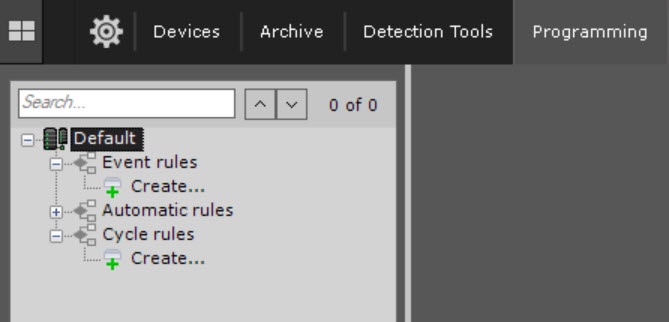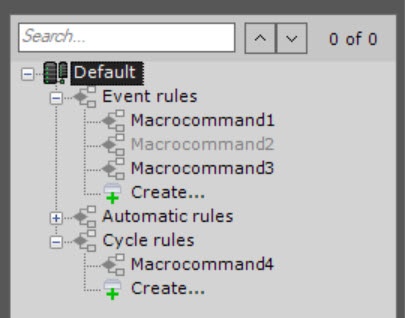Go to documentation repository
Documentation for Axxon One 2.0. Documentation for other versions of Axxon One is available too.
General information
In Axxon One, you can create and configure macros. You can create and configure macros on the Programming tab.
To create and configure macros, you must have access permissions to the programming setup (see Roles).
General algorithm to create and configure a macro
The Event rules and Cycle rules macros have a common algorithm of creation and configuration. To create a macro, do the following:
- Go to the Programming tab.
- Click the Create... button in the Event rules or Cycle rules list.
- In the Name field, enter the name of a macro. The default name is Macrocommand{sequence number}.
- From the Working mode drop-down list, select the working mode of a macro:
Working mode Event rules Cycle rules Never Can only be run manually (see Working with Dialog Board, Macros control) Disabled, can be run manually (Macros control) Always (default) Runs always Runs always Time schedule Runs within the selected time schedule (see Creating schedules). Can be run manually at any time Runs within the selected time schedule Attention!
If a macro working mode is within a time schedule (see Creating schedules), and a macro start time is outside this time schedule, a macro isn't started.
- If you need to add a macro to the control menu on a layout (see Macros control), set the Add to menu checkbox.
- For the Event rules macros, select one or more events that initiate macro start by clicking the button in the Start conditions field (see Configuring start conditions). If you leave the event filter blank, you can start this macro only manually.
Note
- To delete an event from the filter, click the button.
- You can run a macro for a group of cameras (see Creating a system of groups and subgroups).
- You can collapse macro start conditions and each action by clicking the header.
- Add one or more actions performed by a macro (see Examples of macros). These are actions that the system must perform after an event occurs. To add an action, click the button. To delete an action, click the button.
- Click the Apply button.
Created macros are displayed in the corresponding list. When you select the Never working mode for a macro, it is grayed out.
Features of configuring the Cycle rules macros
The Cycle rules macros can be run automatically in a specified time interval, or at a random time within a specified interval. To configure this behavior, do the following:
- In the Heartbeat interval field, specify the time interval in the HH:MM:SS format. For example, if you set the interval to 8 hours and leave the Random checkbox clear, a macro is started every 8 hours strictly. A macro is started according to cycle settings even if the actions from its previous start are not completed. In this case, several instances of the same macro are executed simultaneously.
Set the Random checkbox, if you need to start a macro at a random moment specified by the Heartbeat interval parameter. For example, if the interval is set to 8 hours, then once every 8 hours at a random moment, a macro is started.
Editing macros
To edit a macro, do the following:
- Select the required macro from the list.
- Change the macro settings if necessary.
- Click the Apply button to save the changes. Click the Cancel button to cancel the changes.
Editing a macro is complete.
Copying macros
To copy a macro, do the following:
- Select the required macro from the list.
- Click the Create... button.
Macro is copied.
Note
To create an empty macro with no parameters specified, select any of the common macros groups, and click the Create... button.
Removing macros
To remove a macro, do the following:
- Select the required macro from the list.
- Click the Remove button.
- Click the Apply button.
Macro is removed.