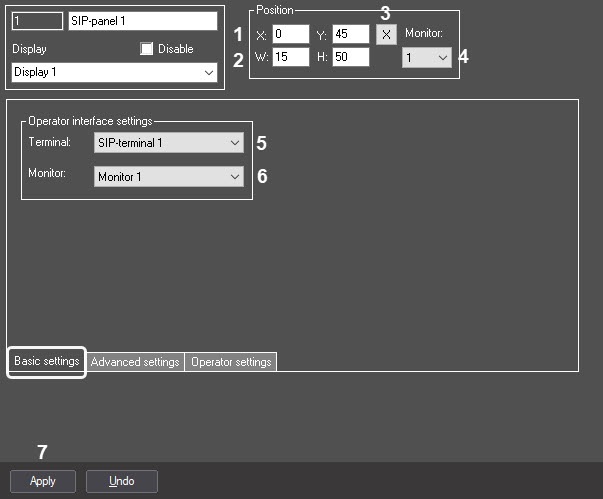Go to documentation repository
Page History
...
- Go to the Basic settings tab of the SIP-panel object.
- Set the coordinates of the upper left corner of the interface window in the X and Y fields (1).
- Set the width and height of the interface window in the W and H fields (2).
- From the Monitor drop-down list (34), select the computer monitor on which the interface window will be displayed.
From the Terminal drop-down list (45), select the SIP-terminal object which SIP-devices use the SIP-panel.
Info title Note Each Server/Remote Client should have its own display with its own SIP-panel (see Assigning the displays to the operator workstations). If the display with this SIP-panel is already selected for any computer, the Terminal drop-down list will be inactive. It is necessary to fix the incorrect configuration of the Server/Remote Client.
- From the Monitor drop-down list (56), select the Monitor object corresponding to the Video Surveillance Monitor to which the video cameras associated with the corresponding SIP-devices are added. For details, see Selecting and configuring video cameras.
- Click Apply (67).
The basic settings of the SIP-panel interface object are now configured.
Overview
Content Tools