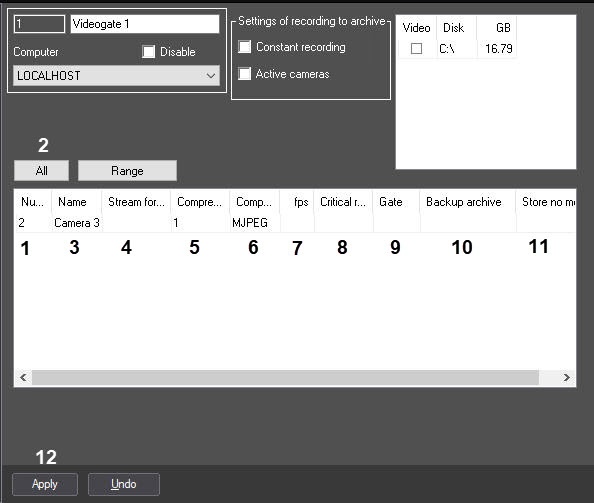Go to documentation repository
Page History
One You can set select and select configure cameras for transmitting the video signals through Videogate in two ways:
- Separately. Use the settings panel of the Videogate object.
ComplexIn bulk. Use the Add/Edit Camera Objects dialog box.
Info title Note. Order of complex bulk selection of video cameras for transmitting video signals through the Videogate is described in Selecting video cameras as a group for the Videogate module.
To select cameras on the settings panel of the Videogate object, do the following:
- Go to the settings panel of the Videogate system object.
From the dropdown drop-down list in the Number column Number , select the number of the required video camera (1).
Info title Note. To select all cameras, registered in the system, click the ALL All button (2). - In As a result in , the Name column Name will display the name of the selected camera will be displayed (3).
- In From the Stream for archive dropdown drop-down list, select the video stream from the Server that you want to use to record the videogate archive (4). By default, the Archive stream that the Server uses for constant recording is recorded (see also Configuration of multistream video).
In case, when you want to change the compression level of the video signal for transmitting through the Videogate, select from the dropdown drop-down list in the Compression column Compression , select the required required compression level of video signal (5). Compression level of the video signal rises increases from «0» 0 (no compression is absent) to «5» 5 (maximum compression).
Info title Note. If you set
In case of settingthe compression level, the video signal on the Server has to be preliminary decompressed,
that leads to greatwhich significantly increases the load on
CP ofthe Server CPU.
To change the procedure algorithm of video signal compression during transmission for transmitting through the Videogate, select the required procedure of compression from the Compressor drop-down list, select the required compression algorithm (6). The If you specify the compressor, the value in the Compression list is to must be selected if the compressor is specified (5). If Compression is selected but Compressor is not setyou specify the compression level, but don't select the Compressor, the Motion Wavelet compressor if is used.
Info title Note. Recompression is performed on the Server side. In case, when you want to thin the video signal has to be groomed out for its transmitting through the Videogate, enter in the field in the fps column fps , enter the required frame rate of the video signal (7).
Info title Note. The
givenspecified fps value must be less than the frame rate of the video
signal’ssignal digitizing by the video input device. Otherwise
,the frame rate of video signal will be equal to the frame rate of digitizing.
given
Thespecified fps value must not be less than 0.01 which corresponds to transmission of one frame in 100 seconds.
Info title Note. For correct grooming thinning of a video stream compressed with using the help of H.264 or MPEG4 codecs, the fps value is to must be equal to keyframe key frame rate specified in the device (IP - camera) or Axxon PSIM settings (see see Configuring video compression section). In case, when you want to control the transmission of video signals through the local net or network from the Server to the Videogate has to be controlled, enter in the field in the column Critical rate minimal column, enter minimum available value of frame rate of video signals, transmitted to the Videogate (8).
Info title Note. The given value specified in the Critical rate column should not be more greater than the frame rate of video signal, transmitted to the Videogate.
The setting of critical rate on the Videogate must be combined with the settings of the Alarm messages windowMessages Window system object (see . Setting up the Alarm Message window). In this case, with the reduction of rate of inputting input signals below the given value, the Alarm messages window will be displayed with the message "Reduced input rate".- In case, when video signal from the selected video camera is to should be received from the other another Videogate object, then select the name of this object from the dropdown drop-down list in the Gate column, select the name of this object (9).
In case, when the video archive for the selected camera has to be received from the Backup archive object, select the name of this object from the dropdown drop-down list in the Backup archive column, select the name of this object (10).
Info title Attention! Selected value is to be coincided with value which is specified while configuring video cameras for displaying for this Camera – The selected value must coincide with the value that is specified when configuring video cameras that should be displayed on the Video surveillance monitor for this Camera—see the Selecting and configuring video cameras section. - In the Store no more than (hours) field, enter the time period in hours after which you want to delete the recordings of the corresponding camera from the Videogate (11). The parameter must be set according to the same rules as for the main archive—see Configuring video camera archive depth.
- Repeat steps 2-8 11 for all the required cameras.
- To save all the changes, click the Apply button (1112).
Selection of Selecting cameras on the settings panel of the Videogate object is completed.