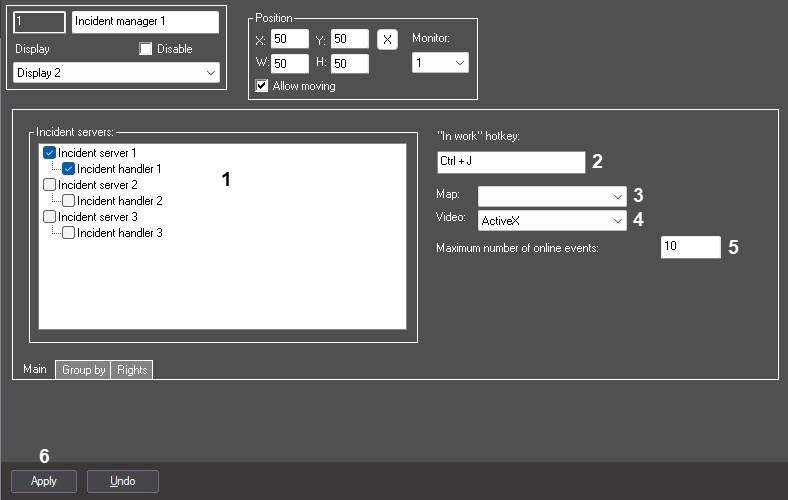Go to documentation repository
Page History
Configure the main parameters of the Incident manager as follows:
- Go to the the Main tab settings panel of the Incident manager object settings paneland select the Main tab.
- In the Incident servers window, set the checkboxes next to those Incident server and Incident handler objects, the events and processing logic from which will be displayed in the interface (1) (see Configuring Incident server and Incident handler).
- If necessary, set a hotkey, using which the operator can start processing the event. To do this, place the mouse cursor in the "In work" hotkey field (2) and press the required key or key combination on the keyboard.
- From the Map drop-down list (3), select the previously created Map object, which will be linked with the Incident manager. The operator can make the object with the event At the operator's direction, an object from which the event came can be highlighted on the map in the Incident manager.
- From the Video drop-down list (4), select a video display mode:
- ActiveX − —archive and live video will open in a separate window.
- Monitor − —archive and live video will open on in the selected Surveillance Monitor Video surveillance monitor. In this case, the Surveillance Monitor Video surveillance monitor will operate in the Active camera mode, regardless of the corresponding setting − (see Configuring the display mode of camera windows).
- In the Maximum number of online events field (5), set the maximum number of events that can be simultaneously displayed in the interface. The default is 10 (minimum value), the maximum value is 50000.
- Click the Apply button (6).
The main parameters of the Incident manager are configured.
| Info | ||
|---|---|---|
| ||
You can change the display of the date and time format in the reports of the Incident manager. You can do this in the Security zone object, on the Date and time format tab (see The Settings panel of the Security zone object). After you select the required formats, you must restart Axxon PSIM. |
Overview
Content Tools