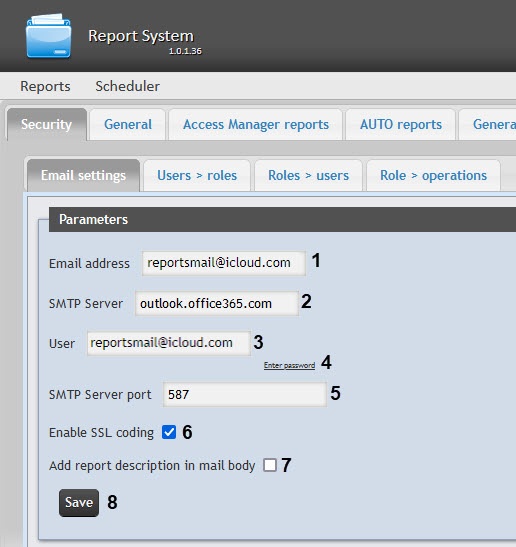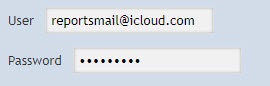Go to documentation repository
Documentation for WEB Report System PSIM 1.0.1.
Previous page Next page
Setting up the SMTP server for sending the autogenerated reports via email is performed in the Administration > Security section.
In order to set up the SMTP server, do the following:
- Go to the Administration > Security > Email settings tab.
- In the Email address field (1) type the e-mail address from which the auto-generated reports will be sent.
- In the SMTP Server field (2) enter the name of SMTP Server.
- In the Username field (3) enter the name of account used for sending the messages to SMTP Server.
- Specify the password of the account used for sending the messages to SMTP Server. For this, click the Enter password link (4). In the Password box that opens, enter the account password.
- In the SMTP Server port field (5) enter the port number used by SMTP Server.
- If the SSL encoding is required to connect to the SMTP Server, then set the Enable SSL coding checkbox (6).
- Click Save (7).
Note
You can also set up the SMTP server directly using the web.config configuration file which is located in the <Axxon PSIM installation directory>\Modules\Wt2\App_Data\Mail\ directory (see XML-file parameters reference guide).
SMTP Server setup for autogenerated reports sending via email is completed.
Overview
Content Tools