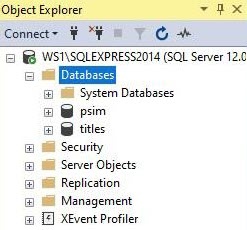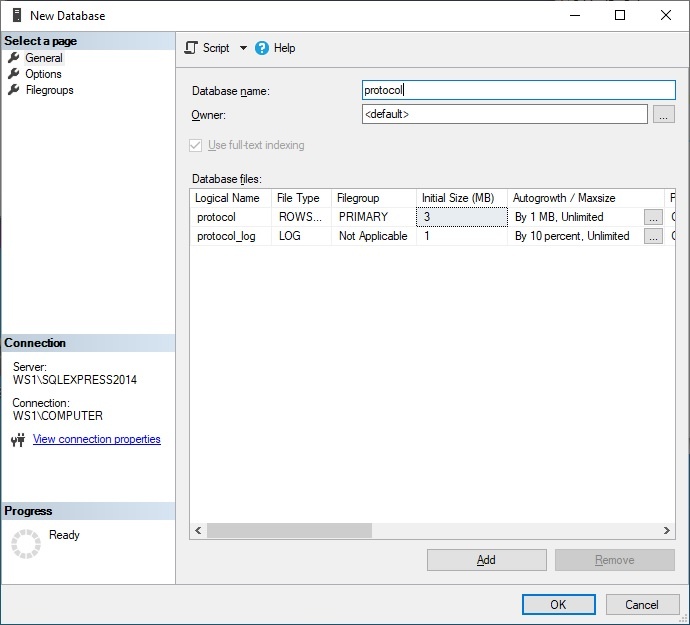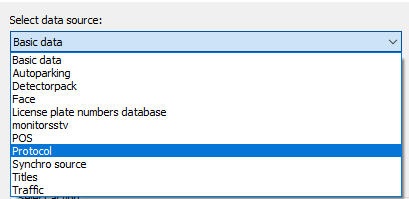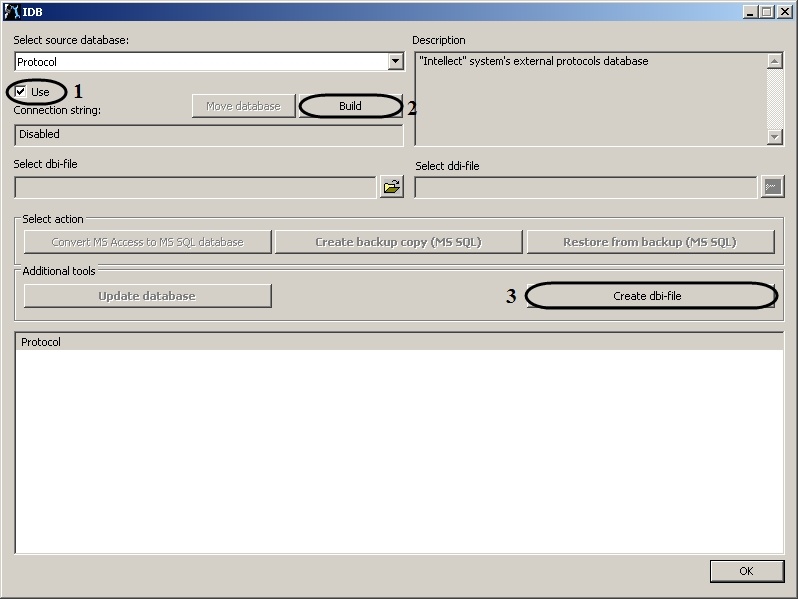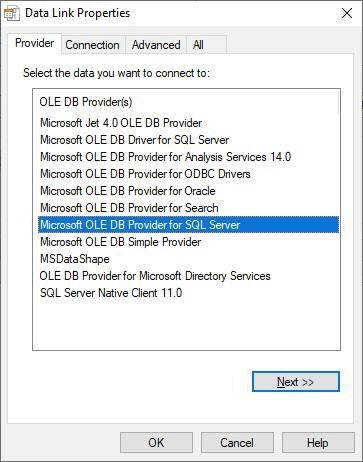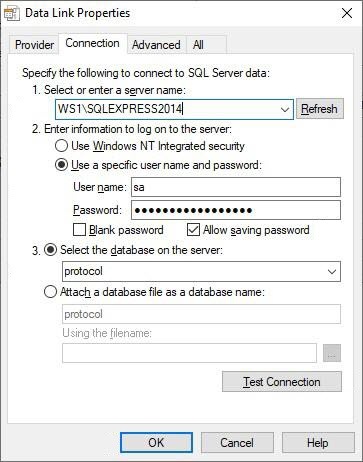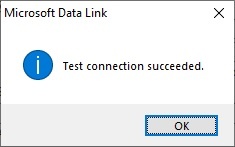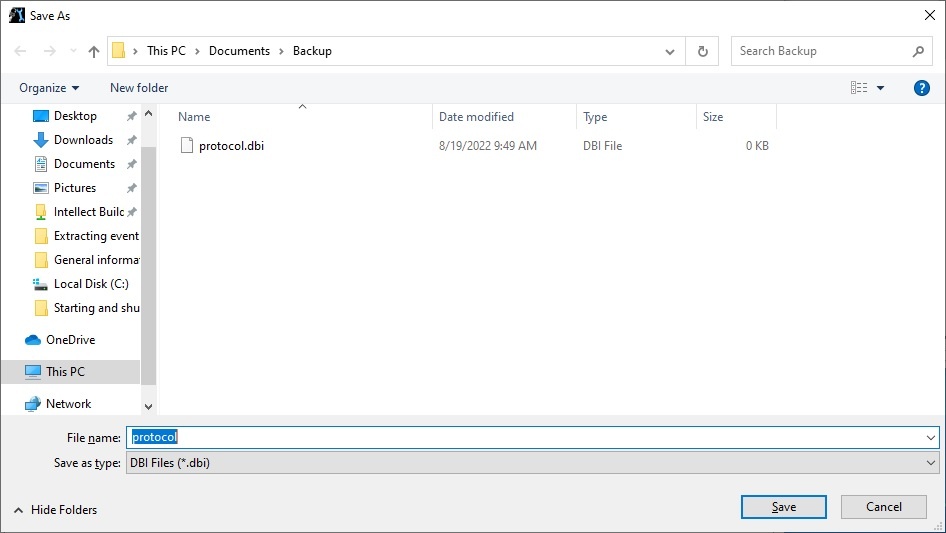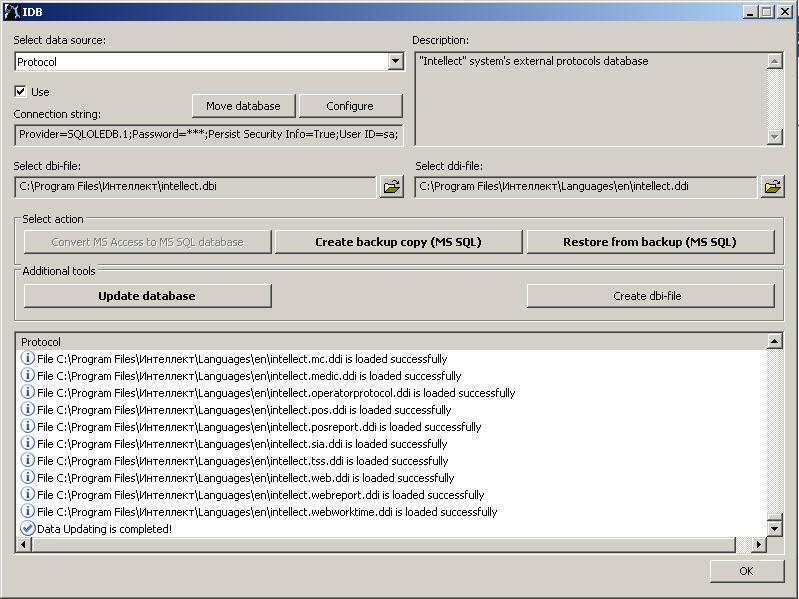Go to documentation repository
External event protocol is created with the help of the idb.exe utility.
Important!
Note.
The way of extracting event protocol into an individual database described in this section, i.e. with the idb.exe utility, is the way to be used for Report System being part of the base Axxon PSIM software. Additional configuration of the connection to such protocol DB is required in Report System being part of the base Axxon PSIM software (see Connecting to the Events Log (PROTOCOL table)).
The protocol database is to be created beforehand with the help of MS SQL Server program. For this:
- Open Microsoft SQL Server Management Studio Express;
- Select the Databases;
- Right-click and select the New Database…;
- Specify the protocol database name in the Database name line in the New Database box;
- To create a new protocol database, click OK;
- Shut down Microsoft SQL Server Management Studio Express by clicking the button in the upper right corner of the box.
As a result the protocol database is created.
To enable external event protocol, do the following:
- Run the idb.exe utility (see Running and shutting-down the utility section).
- Select the Protocol administration database in the Select source database: dropdown list.
- To enable the Protocol database, set the Use checkbox (1).
- As a result the Build button becomes active (2). To connect to the Protocol database, click the Build button.
- As a result the Data link properties dialog box appears. Go to the Provider tab.
- Select the Microsoft OLE DB Provider for SQL Server item in the OLE DB Provider(s) list (1).
- Click the Next button (2).
- There is an auto switch to the Connection tab.
- Do the following in the Connection tab:
- Select a server name in the Select or enter a server name dropdown list (1).
- Specify the user name in the User name field and specify the password in the Password field (2).
- Set the Allow saving password checkbox (3).
Select the protocol database in the Select the database on the server dropdown list (4).
Click the Test connection button (5)
If connection to MS SQL server succeded, then the Test connection succeeded message appears.
Click the OK button in the message box; the box closes automatically.
- Select a server name in the Select or enter a server name dropdown list (1).
- Select the dbi file. Click the button next to the Select dbi file information field.
- As a result the Open box appears.
- Select the C:\Program Files\Axxon PSIM\Axxon PSIM.dbi file
- To update the database in accordance with the Axxon PSIM.dbi file specified in the Select dbi file field, click the Update database button.
- As a result database updating will start. Information about this process is displayed in the Protocol table.
- Database is updated, when there is the Database updating is finished message in the Protocol table.
- To save Axxon PSIM™ connection parameters to the Protocol database, click the OK button. As a result the box closes automatically.
External event protocol is created and enabled.