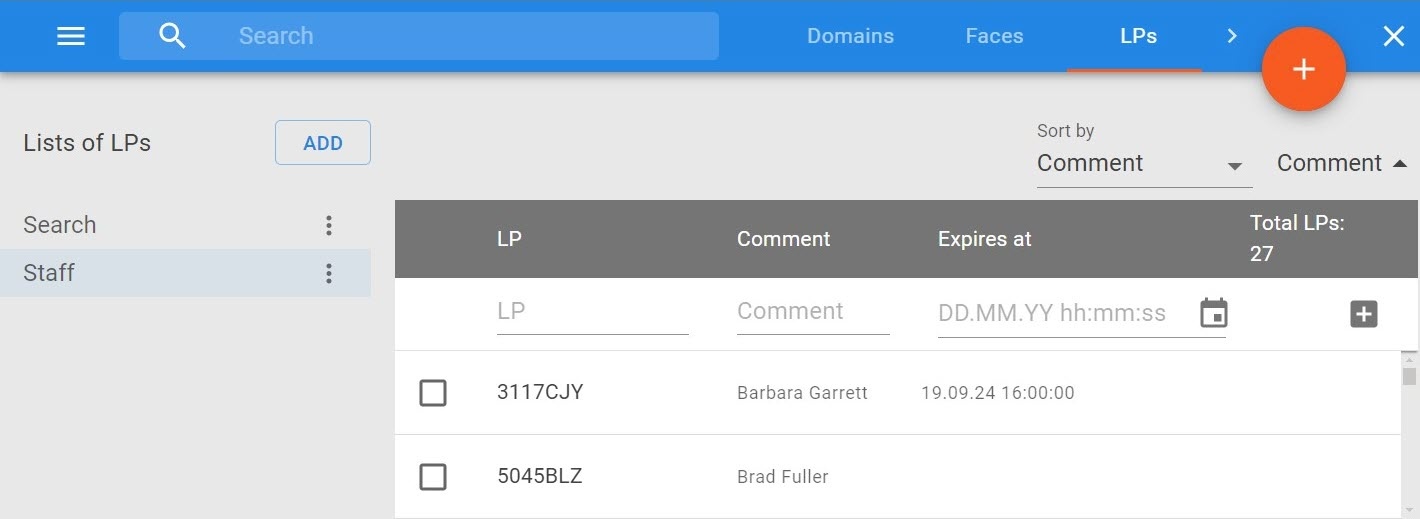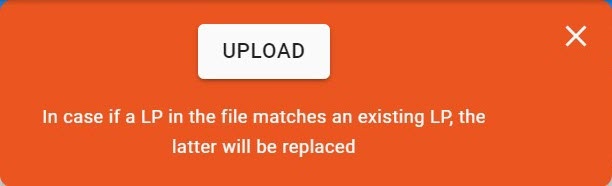Previous page Next page
To add vehicle numbers to a list, do the following:
- Select a list.
Enter the full or partial vehicle number (1) and, if necessary, a text comment (2).
Attention!
A vehicle number may contain:
- Latin characters;
- numbers;
- a question mark (?), indicating any one character in the number;
- an asterisk (*) - any number of any characters in the number.
Example:
?20* — a license plate containing numbers 2 and 0 in the second and third positions, while the total number of characters in the number can be any.
Note
Support of characters ? and * implemented starting with Axxon Next 4.6.0 (build 626 or later).
Note
You can see the quantity of numbers in the upper right corner.
- Click the button.
- The number is now added to the list.
You can as well import numbers from Excel files (XLSX format).
In this case, make sure that your file meets the following requirements:
Numbers should be in the first column of the file, text comments in the second. You can import numbers from a file in which the numbers are filled in on several sheets.
Attention!
Text comments should not contain hyperlinks. Otherwise, the numbers will not be imported.
To import an XLS file, do the following:
- Select a list.
- Click .
- Click Upload and select the file.
The numbers from the file will be imported into the list. If the number is already in the list, the old one will be overwritten.
You can further edit or delete numbers from the list (see Editing a list of vehicle numbers).