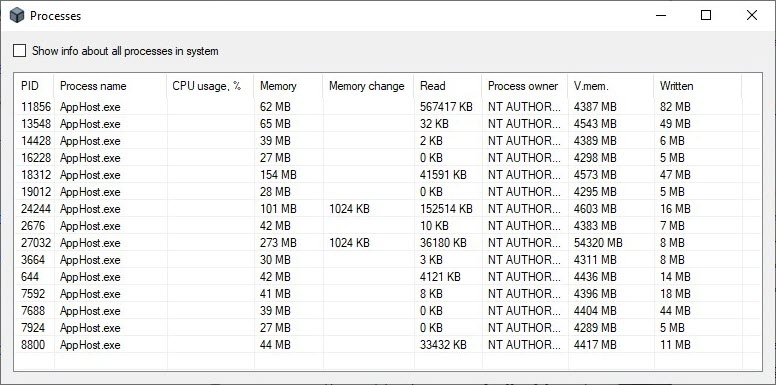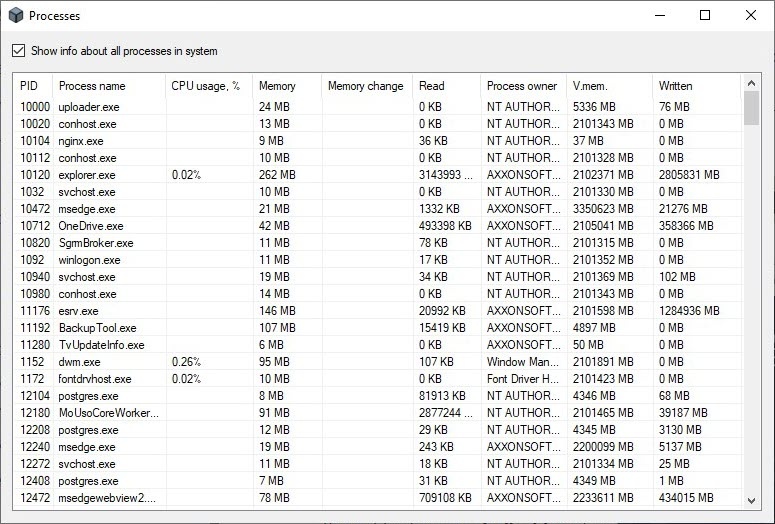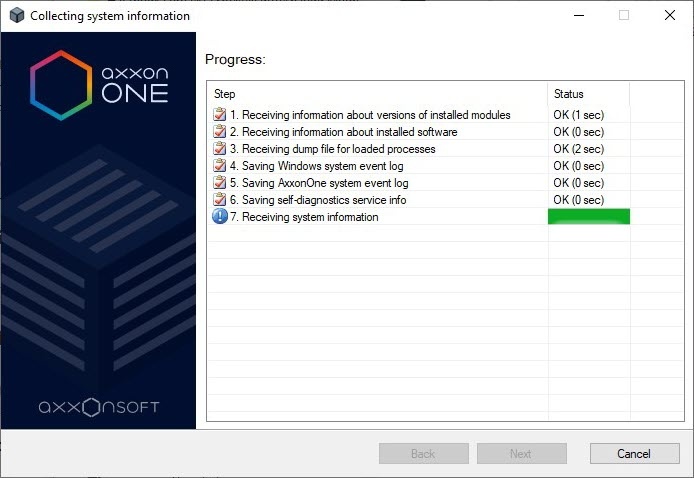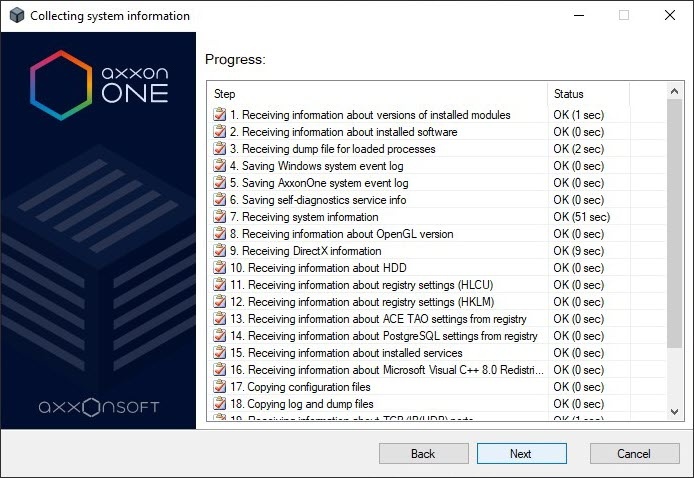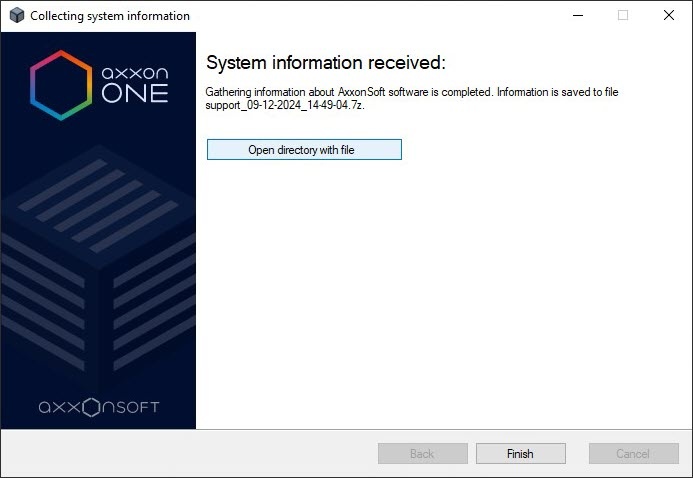Go to documentation repository
Documentation for Axxon One 2.0. Documentation for other versions of Axxon One is available too.
The Gathering system information utility is used to:
- collect information about configuration,
- collect information about status of hardware,
- collect information about operation of the Windows OS security system,
- backup event database,
- collect dumps of running Axxon One processes.
To collect system information, do the following:
- Start the Gathering system information utility from the Start menu in Windows OS: Start → Programs → Axxon One → Utilities → Gathering system information or from the notification area Collect logs (see Tray Tool utility).As a result, the Collecting system information window opens:
Note
- The Support.exe executable file of the Gathering system information utility is located in the <Axxon One installation folder>\AxxonSoft\Axxon One\bin\ folder.
- You must run the Gathering system information utility as administrator.
Note
Information about installed software can vary depending on the installed versions. Example:
Modules:
Axxon One version: 2.0.6.25
Driver pack: 3.80.83
Detection pack: 3.12.1.132 - Clear/set the checkboxes next to the settings of system information collection:
- Force collecting dumps of running AxxonOne processes. By default, a report includes data about already launched Axxon One processes. To exclude this data from a report, clear the checkbox.
- Collect Event DB backup. Set the checkbox to include a backup copy of events database in a report.
- Enable OS security logging. By default, a report includes information about operation of the Windows OS security system. To exclude this data from a report, clear the checkbox.
- Collect self-diagnostics service information. By default, a report includes information from the self-diagnostics service (see Self-diagnostics service). To exclude this data from a report, clear the checkbox.
- For a detailed analysis of a situation, click the Open "Processes" window button. The Processes window opens. The window displays the information about the Axxon One processes running on the computer.
List of all possible Axxon One processes is given in the table:
Set the Show info about all processes in the system checkbox to view all processes running on the computer:Process
Description
Axxon.Discovery
Process that searches for peripheral devices (cameras, analog video cards, devices connected to a serial port, and so on)
Axxon.VMDA
Process responsible for the metadata database, writes metadata and searches in the archive
Axxon.MMSS
Web-Server process
Axxon.Notification
Process for managing events in the system and creating a database of these events
Axxon.Axxon One
GUI process
Axxon.Bootstrap
Main process responsible for configuration, licensing, storing settings, and starting other processes
Axxon.FileBrowser
Process that provides access to the file system and information about server files
Axxon.NVR
Logic module responsible for alarms and automatic rules
Axxon.InfraServer
Process responsible for interaction between Axxon One modules
Axxon.Decoder
Process that performs decoding of multimedia streams
Axxon.Detector
Process that performs detection
Axxon.Proxy
Process that performs buffering and decimation of multimedia streams
Axxon.NVR_Archive
Process that writes multimedia data to the archive
Axxon.Ipint
Process that interacts with the DriversPack
Axxon.MiscMMSS
Process that plays back audio on the server audio card
Note
To close the Processes window, click the button.
- Click the Next button to start the data collection process. The table that displays the progress of data collection includes two columns:
- the Step column displays a brief description of the stage of information collection.
- the Status column displays a progress bar and the time spent on executing the stage.
- When information collection is complete, click the Next button.
A window containing information about the generated archive support_[date]_[time].7z opens. You can access the folder containing this archive by clicking the Open directory with file button. Archive is located in the <System disk>:\Users\<Current Windows user>\Documents folder. - To close the Gathering system information utility, click the Finish button or click the button.
Collecting system information is complete. To solve the required tasks, submit a request at https://support.axxonsoft.com/ with the problem description and attach the support_[date]_[time].7z archve.