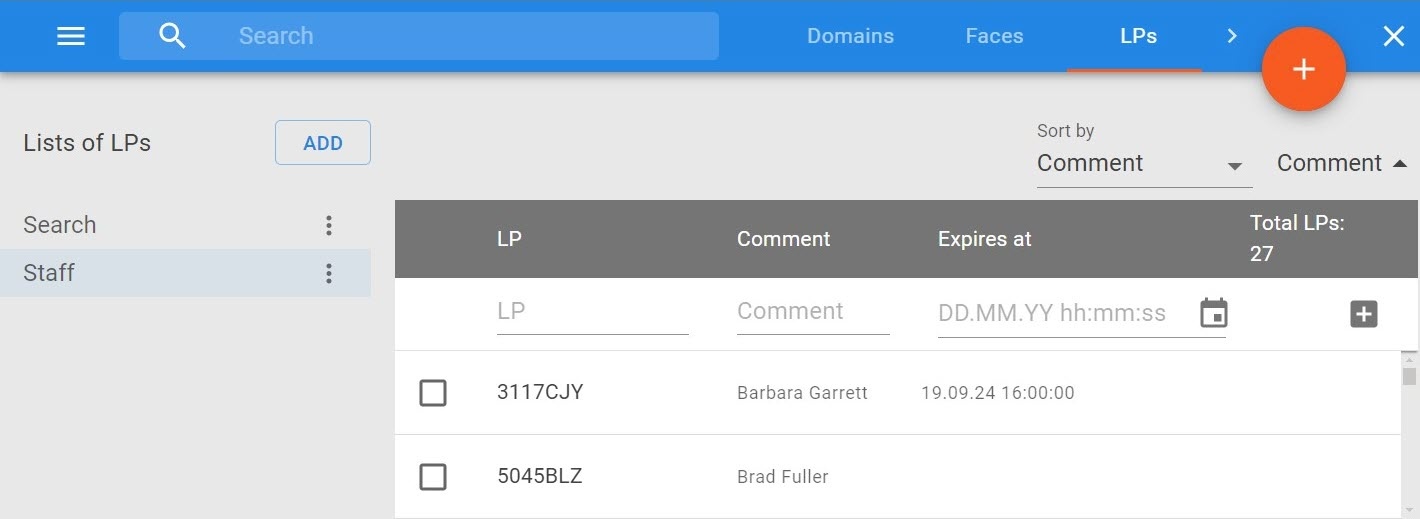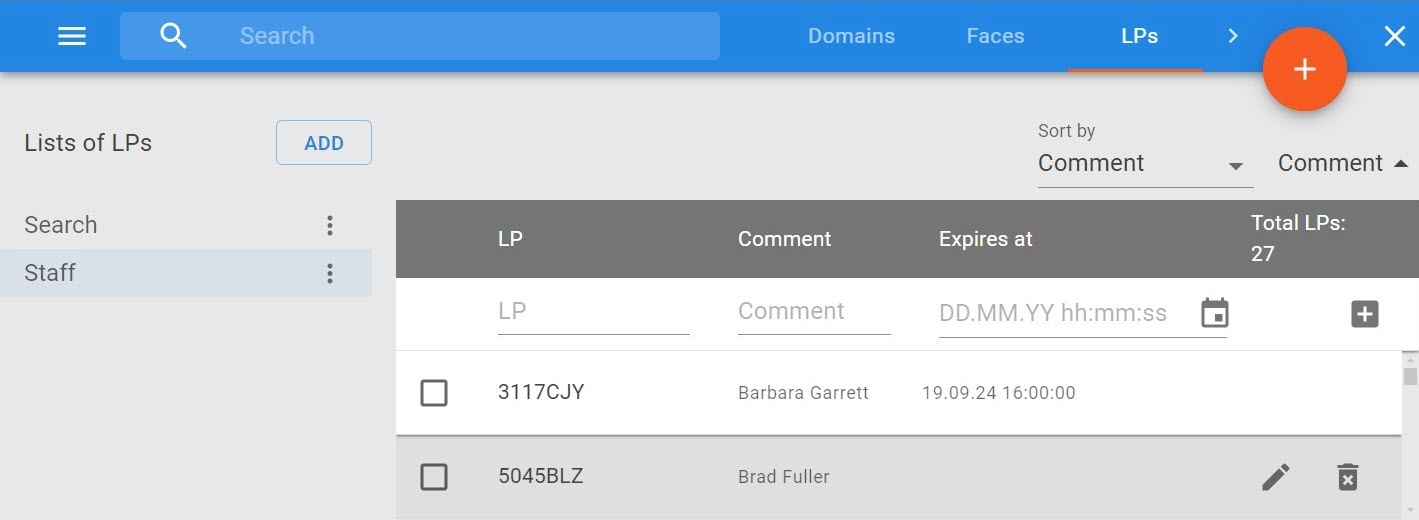Previous page Next page
Adding vehicle numbers to a group
To add vehicle numbers to a group, do the following:
Select a group of numbers (1).
Note
You can see the current quantity of the numbers in the list in the top right corner.
Enter a full or partial vehicle number (2).
Attention!
A vehicle number may contain:
- Latin characters;
- numbers;
- the ? character indicating any single character in the number;
the * character indicating any quantity of any characters in the number.
Note
The support for the ? and * characters is implemented starting from Axxon One 1.9.0.37 and later.
Example:
?20* — vehicle number that contains digits 2 and 0 in the second and third positions, the total quantity of characters in the vehicle number may be any.
Enter a comment, if necessary (3).
- Click the button (4).
The number is now added to the list.
You can also import numbers from Excel files in the XLSX format.
In this case, the following requirements should be met:
- Numbers should be in the first column of the file, text comments should be in the second column. You can import numbers from a file in which the numbers are filled in on several sheets.
- Text comments should not contain hyperlinks. Otherwise, the numbers will not be imported.
To import a file, do the following:
- Select a list of numbers.
- Click the button.
- Click the UPLOAD button and select the file.
The numbers from the file will be uploaded into the list. If the number is already in the list, the old one will be replaced.
Editing numbers in a group
To edit numbers in a group, do the following:
- Select a group of numbers (1).
- Hover the mouse cursor over the number and click (2).
- Make the necessary changes and click . To cancel the changes, click .
Editing numbers in a group is complete.
Deleting numbers from a group
To delete a number from a group, do the following:
- Select a group of numbers (1).
- Hover the mouse cursor over the number and click (2).
- Click YES in the opened window. Click NO to cancel deletion.
Deletion of a number from a group is complete.
To delete several numbers from a group, set the checkboxes next to them and click in the top right corner.