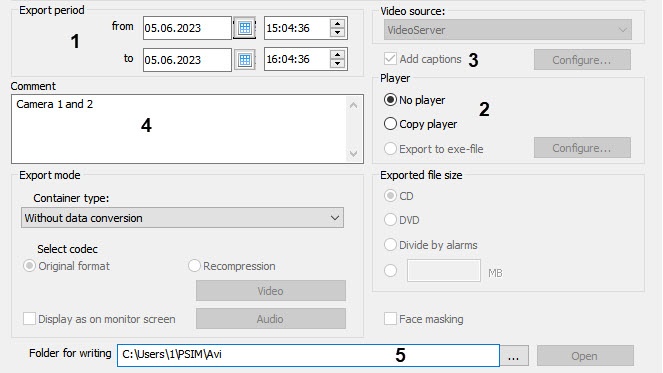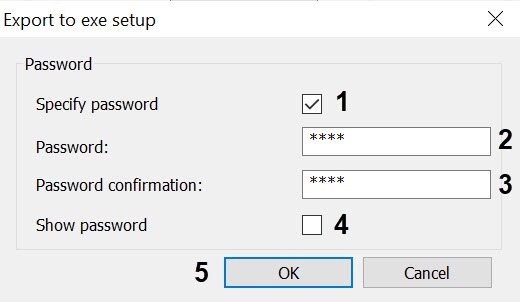Go to documentation repository
General settings of export consist of:
Export period. It is specified in the Period from and to fields. When the utility is launched, the period is set depending on the initial conditions:
Video Surveillance Window condition at the moment of launching the AviExport utility Export period, Period from field Export period, Period to field Live video mode One hour less than the current system time Current system time In the archive view mode, several video fragments were selected in the list Start time of the earliest selected fragment End time of the last selected fragment In the archive view mode, the last fragment of the video is selected, which is not on the first frame One hour less than the current system time Current system time In the archive view mode, one video fragment is selected Start time of the selected fragment End time of the selected fragment In the archive view mode, several cameras and several fragments are selected Start time of the earliest selected fragment of the camera active at the moment of launching AviExport End time of the last of the selected fragments of the camera active at the moment of launching AviExport Archive view mode without a selected active camera The period will be set to the time of the selected fragment of the previous active camera, if the camera is in archive mode. If there was no previous active camera, then the time of the selected fragment of any camera in the archive mode will be set, if there is only one such camera. In other cases, the last hour will be set (period [one hour less than the current system time;current system time]) Copying of the Axxon Player Portable to the export folder is set in the Player radio button group:
Note
This setting is only available in the extended mode of the Export box. Click >> in the bottom right corner to display it.
- If the switch is set to the no player position, then only archive files in the specified format will be exported.
- If the switch is set to the copy player position, then Axxon_player_portable.exe file along with archive files will be stored to the folder. The file includes a portable version of Axxon Player. Information on how to work with this utility is given in The Axxon Player utility for viewing and converting the video archive.
- If the switch is set to the export to exe file position, then the archive will be exported to exe file that can be played back without Axxon PSIM or Axxon Player installed. If required it is possible to set a password to open the exported exe-file, which you will need to enter every time you start it. For this, do the following:
- Click the Configure… button. The Configure export to exe box appears.
- Set the Set password (1) checkbox.
- Specify the password (2) and confirm it (3).
- By default, all specified password characters are masked. If these characters are to be shown, then set the Show password (4) checkbox.
- Click the Configure… button. The Configure export to exe box appears.
Video image titling. If the Captions checkbox is set, then video is exported with captions saved in the captions database.
Moreover, if there are titles from POS terminals or ATMs, then these titles are also exported.
Video with titles is to be played back in the Axxon Player (see The Axxon Player utility for viewing and converting the video archive). The video with titles can also be played back in other players, for instance, in Windows Media player with enabled Title View function though proper display of titles is not guaranteed.
Change captions export parameters if required (see Setting captions export parameters).Note
If export without data converting is selected then titles disabling is impossible − see the Select export mode section.- A comment is written in the Comment field; it is saved in the “Camera_<camera id>.txt” text file in the folder specified for storing.
- Select folder for export using the button close to the Folder for recording field. The Open button is designed for passing to the specified folder in the Windows guide.
If a CD or DVD is selected as export destination, the Burn a disc box appears; enter the disk name and set the switch to Like a USB flash drive.
Click the Next button.
Here is an example of the folder contents (see Start export) when the Captions checkbox is set and the Comment field is filled in:
Disk space required for saving specified period of archive is automatically calculated while period changing.
Note
Information about the required disk space is displayed when exporting without data conversion or in the initial format, but is not displayed while exporting with recompression i.e. in specified format (see Select export mode). Information about available disk space is always displayed.
If there is not enough disk space to save exported files, the Start button becomes inactive and the "It is not enough free disk space" message is displaying at the bottom of the window.