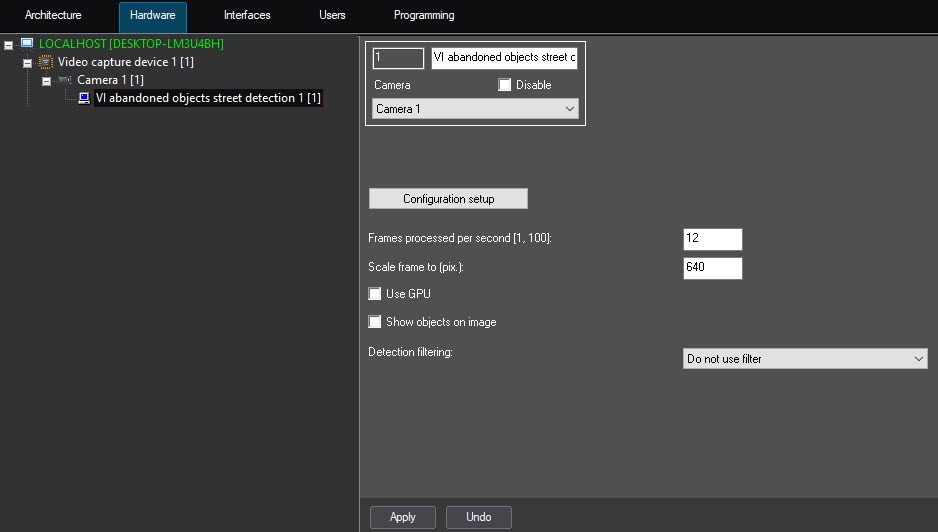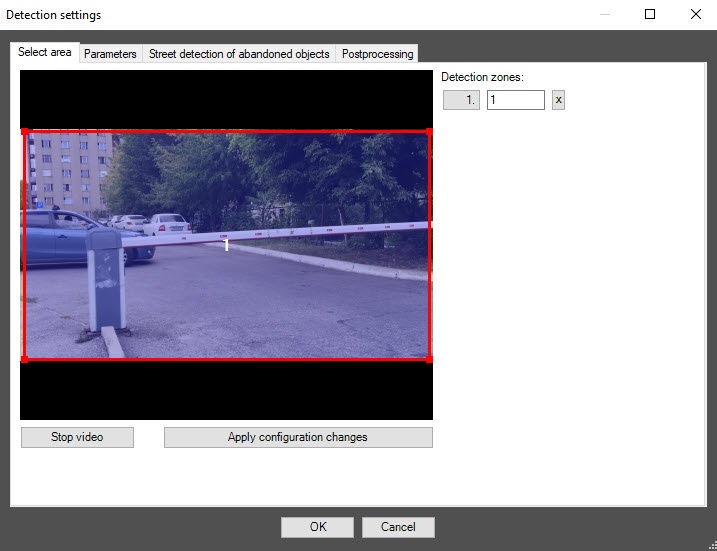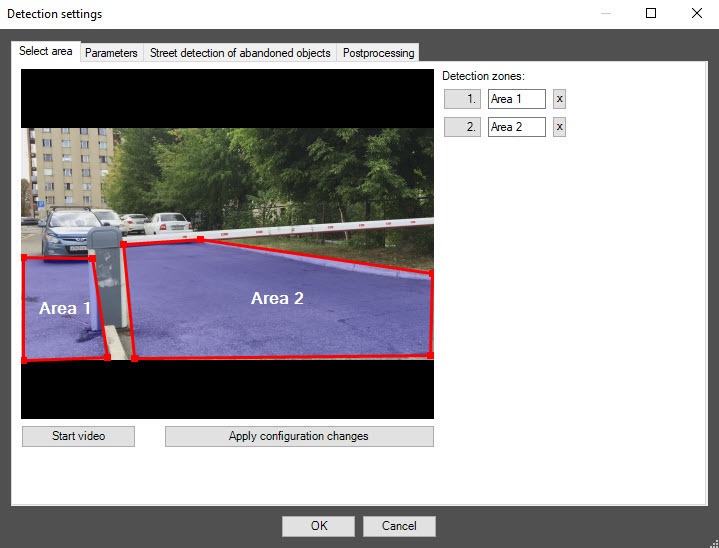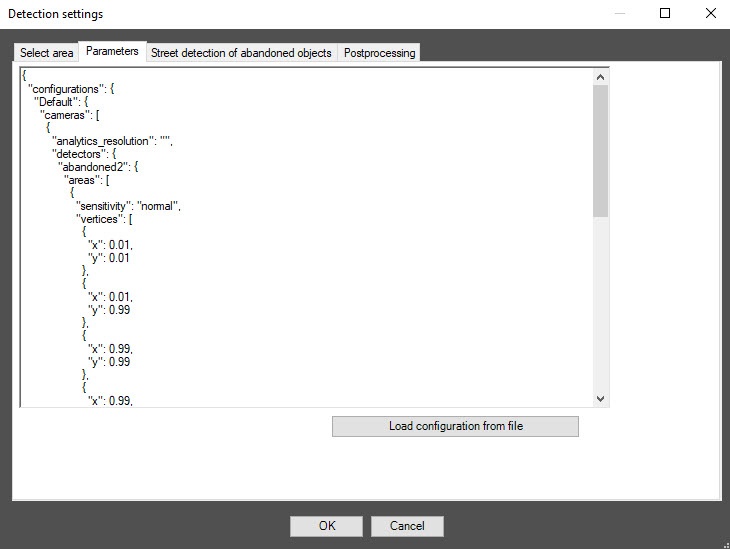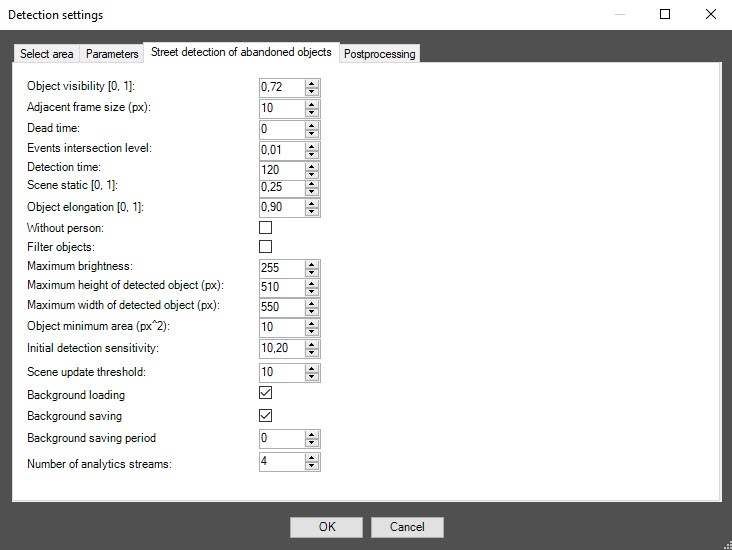Go to documentation repository
Documentation for DetectorPack PSIM 1.0.1.
Previous page Next page
On the page:
Configuration of the VideoIntellect abandoned objects street detection module includes general settings and configuration setup: determining the configuration parameters and detection tool characteristics.
General settings of the detection tool
- Go to the settings panel of the VideoIntellect abandoned objects street detection object that is created on the basis of the Camera object on the Hardware tab of the System settings dialog window.
- In the Frames processed per second [0.016, 100] field, specify the number of frames that the detection tool processes per second. At a minimum value of 0.016, video is analyzed once per minute. At a maximum value of 100, video is analyzed once every hundredth of a second. The default value is 30.
- Set the Use GPU checkbox to use NVIDIA GPU when working with the neural network.
- Set the Show objects on image checkbox to highlight the detection zone with a red frame on the Monitor when an object detection event is received.
- Click the Configuration setup button. The Detection settings window opens.
The Select area tab
- In the Detection settings window, on the Select area tab, click the Stop video button to pause video playback.
- By default, one detection zone is highlighted with a red frame. You can add more zones with the mouse, as well as change the borders of a zone by clicking its number in the list on the right. The number of the detection zone highlights in blue.
- To rename a detection zone, enter a new name in the field 1. The new name immediately appears in the zone caption on the video.
Note
To delete a detection zone, click the button to the right of the zone name.
To start video playback, click the Start video button.
- To save all changes, click the Apply configuration changes button.
The Parameters tab
- Go to the Parameters tab. The parameters of the configuration that you use are displayed here. If you don't want to change the configuration, skip steps 2 and 3 and go to the next tab.
- To use your configuration, click the Load configuration from file button.
- In the standard Windows search window that opens, specify the path to the prepared configuration file in JSON format.
The Street detection of abandoned objects tab
- Go to the Street detection of abandoned objects tab.
- In the Object visibility [0, 1] field, specify in fractions the sensitivity of the detection tool to detect barely visible, merging with the background objects in the range 0-1. The higher the value of the parameter, the less noticeable object can be detected. The recommended value (default) is 0.7.
- In the Adjacent frame size (px) field, specify in pixels the maximum distance between the objects, the frames of which are merged. The default value is 10.
- In the Dead time field, specify the time interval in seconds, during which the occurrence of a repeated event is blocked. The default value is 0.
- In the Events intersection level field, specify the time interval, during which the events aren't processed when the results of successful detection coincide. The default value is 0.00.
- In the Detection time field, specify the time interval in seconds, after which an object is considered abandoned. The default value is 120.
- In the Scene static [0, 1] field, specify in fractions the level of scene statics in the range 0-1. The higher the value of the parameter, the less the scene dynamics is taken into account. The default value is 0.25.
- In the Object elongation [0, 1] field, specify in fractions the level of object elongation in the range 0-1. Objects with a greater level of elongation don't trigger the detection tool. The default value is 0.70.
- Set the Without person checkbox so that objects near people are ignored. By default, the checkbox is clear, which means that objects near people are also detected.
- Set the Filter objects checkbox to enable the neural network filter of objects. By default, the checkbox is clear, which means that the neural network filter is disabled.
- In the Maximum brightness (%) field, specify as a percentage the maximum allowable brightness of an object that you want to detect.
- In the Maximum height of detected object (px) field, specify in pixels the maximum allowable height of an object that you want to detect. Larger objects don't trigger the detection tool. The default value is 100.
- In the Maximum width of detected object (px) field, specify in pixels the maximum width of an object that you want to detect. Larger objects don't trigger the detection tool. The default value is 100.
- In the Object minimum area (pxˆ2) field, specify in pixels raised to the second power the minimum area of an object that you want to detect. Smaller objects don't trigger the detection tool. The default value is 100.
- In the Min object visibility (%) field, specify as a percentage the minimum value to distinguish an object from the background. If this parameter is lower than the threshold value for an object, the detection tool doesn't trigger. The default value is 40.
- In the Scene update threshold field, specify as a percentage the minimum value to update the background if the number of changes in the frame exceeds it.
- Clear the Background loading checkbox to disable the loading video background. By default, the checkbox is set.
- Clear the Background saving checkbox so that the background isn't saved. By default, the checkbox is set, which means that the background of the video is saved for the time period specified in the Background saving period field.
- In the Background saving period field, specify the time period in seconds, for which the backgound of the video is saved. The default value is 0.
- In the Number of analytics streams field, specify the number of video streams that are used for the operation of the neural network analytics. The default value is 4.
- In the Highlight and shadow filter field, specify the level of highlight and shadow filtering in the range 0.00-10 depending on the scene contrast, lighting variability, presence of shadows and highlights. You must select the value of the parameter empirically. The default value is 0.15.
- In the Monotone filter field, specify the level of filtering of monotone and one-color triggers in the range 0.00-10, for example, spots on the ground. You must select the value of the parameter empirically. The default value is 0.15.
- Click the OK button to save the settings of the detection tool.
- To save the changes, click the Apply button on the settings panel of the VideoIntellect abandoned objects street detection object.
Overview
Content Tools