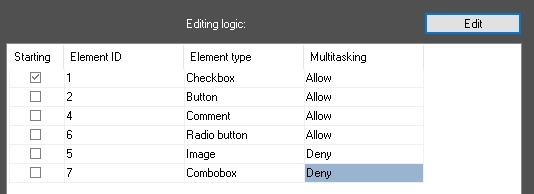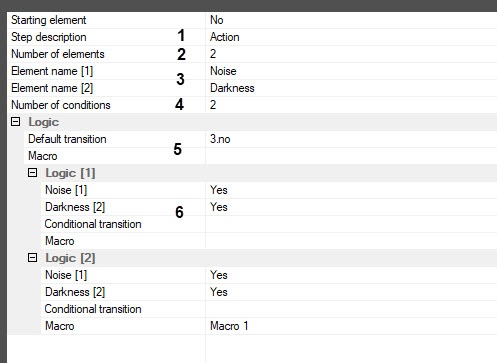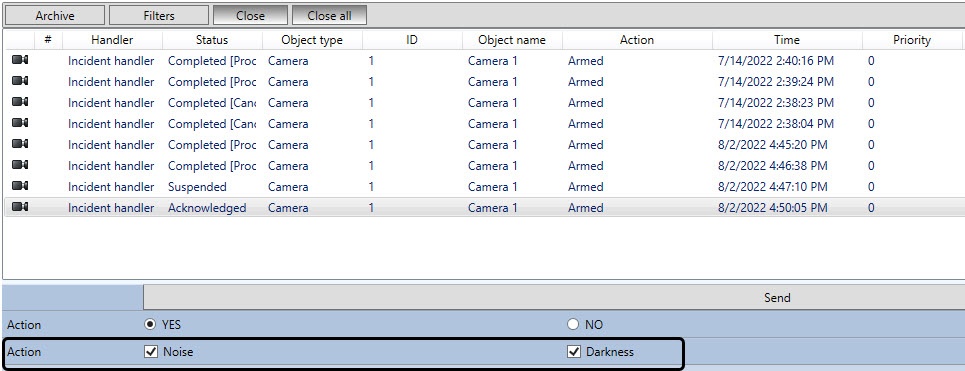Go to documentation repository
Configure the checkbox as follows:
- On the Logic tab, select the required element in the table and click the Edit button.
- If necessary, in the Step description field (1), enter the text that will be displayed in the column to the left opposite the element.
From the Number of elements list (2), select the required number of checkboxes.
Note
The maximum number of elements is determined by the possible number of columns when displaying the logic (see Configuring the display of logic).
- In the Element name fields (3), enter the names of the checkboxes.
- From the Number of conditions list (4), select the number of different logics used for event handling. In this case, each logic implies a certain set of checkboxes that the operator set. For each such set of checkboxes, it is possible to set the next element to display.
- If it is necessary to display the same element for any possible values of the checkboxes, then set up this element in the Logic group (5). If several logics are used, then set up each logic in the Logic [N] group (6), where N is the logic number. Do the following:
- In the Conditional transition field, select the element that should be displayed next.
- If at the same time it is necessary to execute a macro command, select it from the Macro list.
- Select values of each checkbox, at which the above actions will be performed.
- Click OK.
Example of displaying the Checkbox element:
Overview
Content Tools