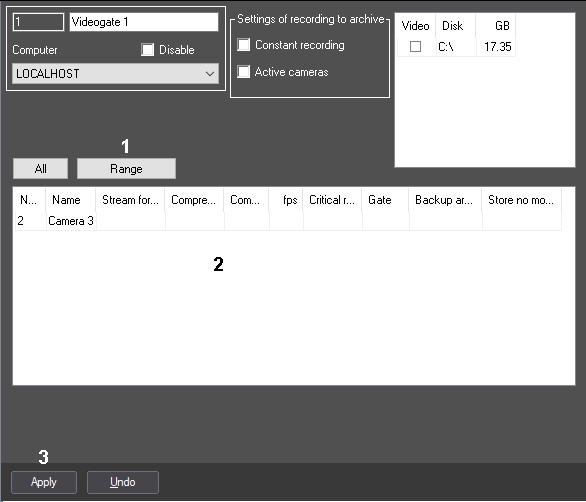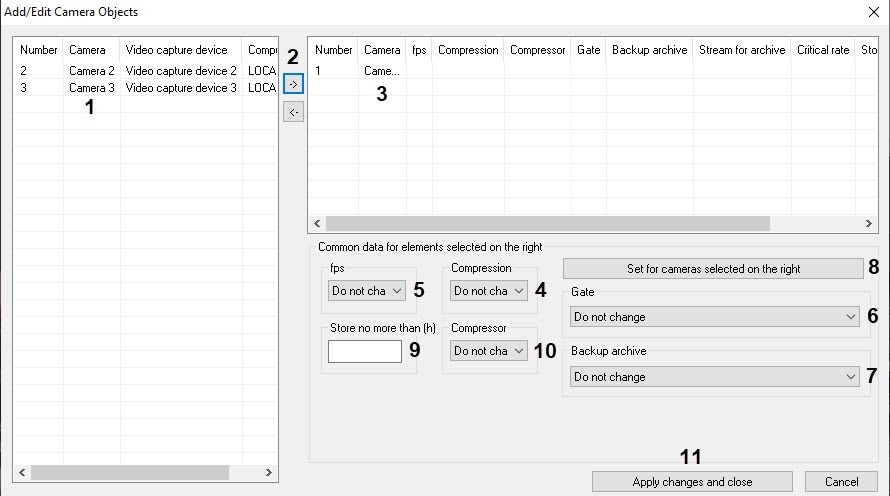Go to documentation repository
You can select and edit the parameters of video cameras in bulk for transmitting video signal through Videogate.
Bulk selection of cameras is performed in the following way:
- Go to the settings panel of the Videogate system object and click the Range button (1).
- As a result, the Add/Edit Camera Objects dialog window will open.
- Select the required cameras in the left list of the Add/Edit Camera Objects window by clicking with the mouse and holding down the Ctrl key (1).
Remove the selected cameras to the right list by clicking the button (2).
Note
The right list contains a list of cameras, selected for transmitting the video signals through the Videogate.
The button is used for back action i.e., for removing the selected cameras from the right list to the left list (2).- As a result, the selected video cameras will be displayed in the right list of the Add/Edit Camera Objects window (3).
If necessary, in the right list, select the names of the required cameras for bulk editing of the parameters by clicking them with the mouse with the Ctrl key pressed.
Attention!
For all selected cameras the same values of the parameters will be set.
Note
You cannot edit the Critical rate parameter using the Add/Edit Camera Objects window.
If it is necessary to change the video signal compression level for transmission through the Videogate, from the Compression drop-down list, select the required video signal compression level (4). The video signal compression level increases from 0 (no compression) to 5 (maximum compression). Selecting an empty value means that the initial compression level will be applied, the Do not change value means that the compression level of the device will be applied.
Note
If you set the compression level, the video signal on the Server has to be preliminary decompressed, which significantly increases the load on the Server CPU.
The Compression, fps, Gate, Backup archive settings belong to the Set for cameras selected on the right group.
If it is necessary to thin out the video signal for transmission through the Videogate, select the required video frame rate from the fps drop-down list (5). Selecting an empty value means that the initial frame rate will be applied, the Do not change value means that the frame rate with which the device transmits the video signal will be applied.
Note
The specified fps value must be less than the frame rate of video signal digitizing by video capture card. Otherwise frame rate of video signal will be equal to the frame rate of digitizing.- In case, when video signal from the selected video camera should be received from another Videogate object, from the Gate drop-down list, select the name of this object (6).
- In case, when the video signal from the selected camera has to be received from the Backup archive object, from the Backup archive drop-down list, select the name of this object (7).
- If it is necessary to limit the storage time of the Videogate archive, enter the maximum number of hours of storage in the Store no more than (h) field (9). The parameter must be set according to the same rules as for the main archive—see Configuring video camera archive depth.
- If it is necessary to change the video signal compression algorithm for transmission through the Videogate, select the required compression algorithm from the Compressor drop-down list (10). If a compressor is specified, it is necessary that a value be selected in the Compression list (4). If a compression level is specified but Compressor is not selected, then the Motion Wavelet compressor is used. Selecting an empty value means that the initial algorithm will be used, the Do not change value means that the algorithm that is used for recording on the device will be used.
- To save the set parameters, click the Set for cameras selected on the right button (8).
- As a result, the set parameters will be displayed in the right list of the Add/Edit Camera Objects window (3).
- Repeat steps 6-11 for bulk editing of all required cameras.
- To save all the changes and close the Add/Edit Camera Objects window, click the Apply changes and close button (11).
- The specified settings will be displayed on the settings panel of the Videogate object (2).
- To save the changes, click the Apply button (3).
Bulk selection of cameras is completed.