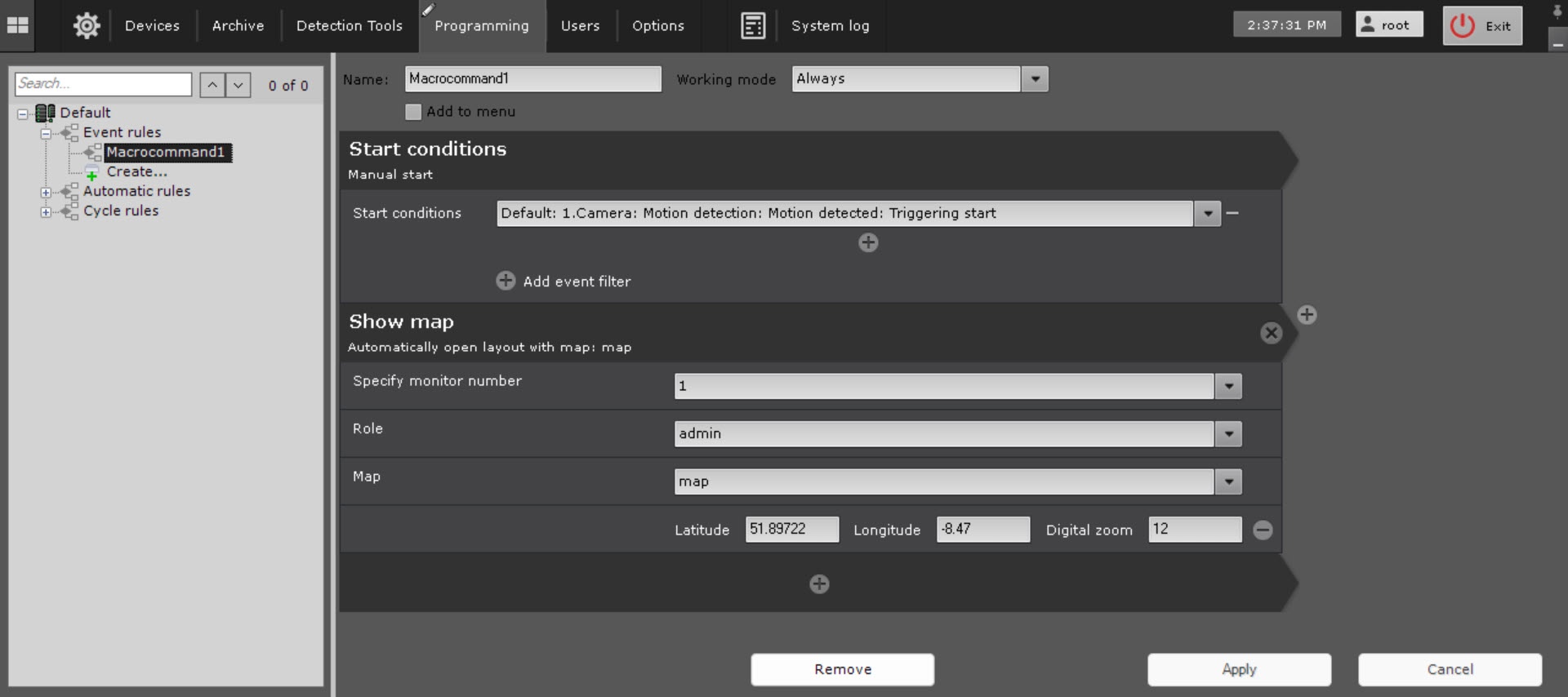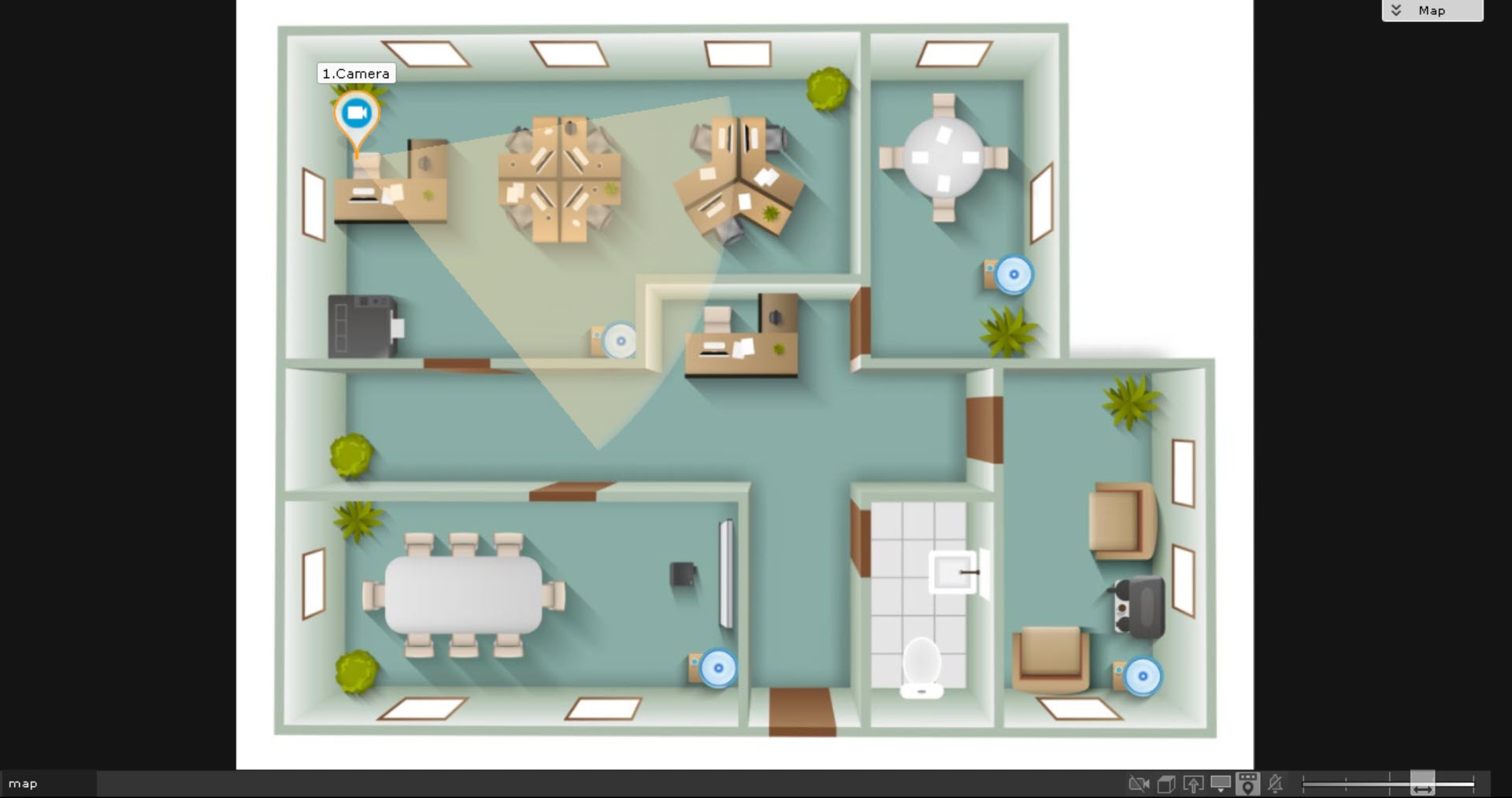Go to documentation repository
Documentation for Axxon One 2.0. Documentation for other versions of Axxon One is available too.
General information
This action allows you to view any map added to the system on the selected monitor (see Adding a new map).
Configuring an action
To configure the Show map macro, do the following:
- Go to the Programming tab.
- In the Event rules or Cycle rules list, click Create... (see Configuring macros).
- Select a start condition that triggers a macro (see Configuring start conditions).
- Click the button below start conditions.
- From the drop-down list, select Show map.
- In the Specify monitor number parameter, select the number of the monitor on which you want to display the selected map.
- In the Role parameter, select a role the users of which will have access to this macro.
- In the Map parameter, select a map. When you select a geomap, it is necessary to specify the following parameters to display the required area:
- In the Latitude parameter, enter the latitude.
- In the Longitude parameter, enter the longitude.
- In the Digital zoom parameter, specify the zoom scale.
- Click the Apply button.
Configuration of the Show map action is complete. The required map is displayed on the specified monitor.
Overview
Content Tools