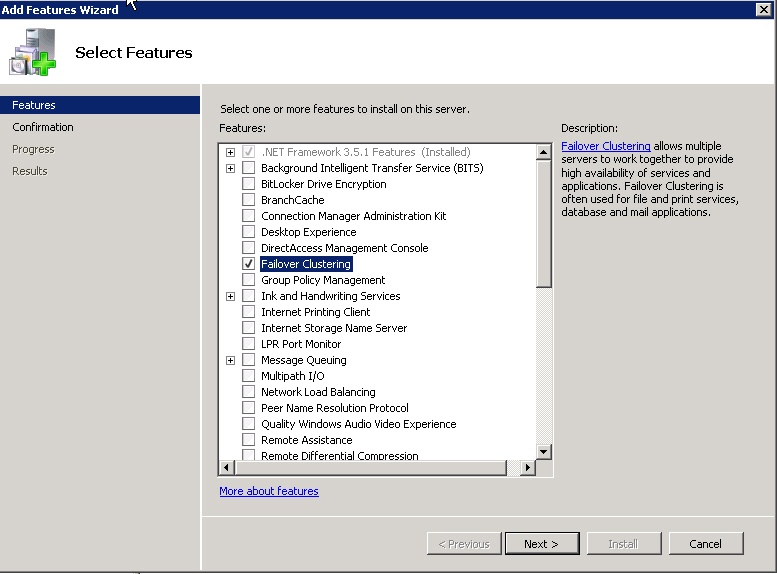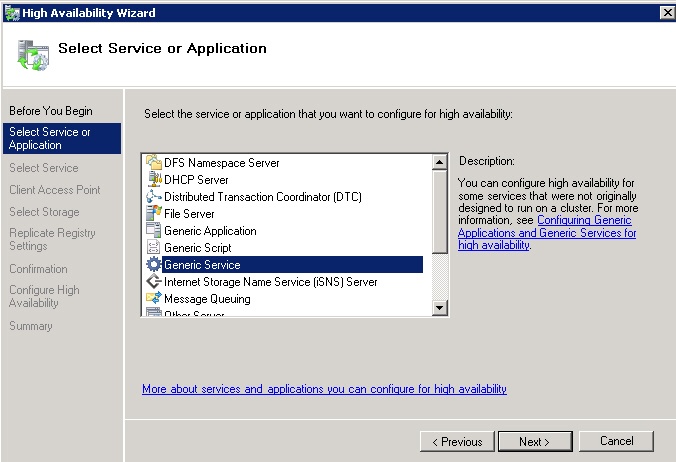Go to documentation repository
On the page:
Previous configuration of servers
Before combination of Servers to the cluster, do the following:
- Install the Windows Server of one of the following edition to both Servers:
a. Windows Server 2008 R2 Enterpise,
b. Windows Server 2008 R2 Datacenter,
c. Windows Server 2012 R2 Standard. - Add both servers to one domain.
- Using the Add Features Wizard add the Failover Clustering feature to both servers.
- Enter the following parameter for the RAID supporting as a storage for cluster to the register:
Location − HKEY_LOCAL_MACHINE\SYSTEM\CurrentControlSet\Services\ClusDIsk\Parameters,
Name − AllowBusTypeRAID,
Type − DWORD,
Value − 1. - Restart both servers.
- Create three disks on the common RAID array:
a. to work in quorum and to store the cluster configuration,
b. to store the Axxon PSIM database,
c. to store video archive. - In the Storage - Setup menu set Assignment Mode in the Multiple Assignment position.
- In the Virtual Disks - Assign menu set the Full access value for all servers.
- Enter the first server. Start the disks control consol and initialize all three disks.
- Switch over disks to online mode, create sections on all disks and format them.
- Switch over disks to offline mode.
- Enter the second server and initialize disks such way.
Combination of two Servers to the cluster and the Axxon PSIM software configuration
To combine two Servers to the cluster and configure the Axxon PSIM software, do the following:
- Install the Axxon PSIM software of proper version on both Servers before combination them to cluster.
- Set the AxxonSoft\PSIM\PSIMRunService\InheritServiceEnvironment parameter with the value 1 in the registry.
- Stop SQL Server (SQLEXPRESS) and AxxonSoft Axxon PSIM Core Server services on both Servers and switch over them to the manual type of start.
- Start the Cluster failsoft executive program on the one of servers (or remotely).
- Select Act - Create cluster. The Cluster creation wizard will launch.
- Add both servers which are supposed to use for the failsoft cluster.
- Specify NetBios name and IP-address for the failsoft cluster (this data will be in use for connection of settings panel).
- Complete the cluster creation.
- Configure the role on cluster. Select Add service - Generic Service in the High availability Wizard.
- Select the AxxonSoft Axxon PSIM Core Server service.
- Configure NetBios name and IP-address for the service (these parameters will be used for connection to the Axxon PSIM software).
- Complete the role configuration.
- Set the dependence on Name and IP-address on the Dependence tab in the settings of service.
- Set the Use network name for computer name (the name will be transmitted in capitals apart of the registry in settings of cluster) checkbox on the General tab.
- Go to the role settings and select Add service - Generic Service.
- Select the SQL Server (SQLEXPRESS) service.
- Complete the adding of service.
- Select the AxxonSoft Axxon PSIM Core Server service and perform Off the line action.
- Enter the Server which is specified as the Owner unit. Disconnect the Axxon PSIM database in SQL, replace database files on the disk of the failsoft array and connect the database again.
- Set the user name and password for database connection in the idb.exe.
- Start the Tweaki.exe and rename the computer to the name of failsoft cluster.
- In the cluster setting select Additional actions - Replace primary cluster resources - Select unit. Specify the second Server.
- In the SQL disconnect ald databases and connect new databases from the disk in failsoft array.
- Change the user name and password for database connection in the idb.exe.
- Start the AxxonSoft Axxon PSIM Core Server in the Cluster failsoft executive program.
- Start the Axxon PSIM software. Ensure in the start accuracy.
Combination of two Servers to the cluster and the Axxon PSIM software configuration are completed.
Overview
Content Tools