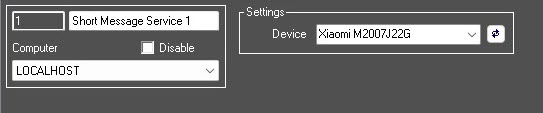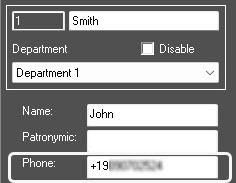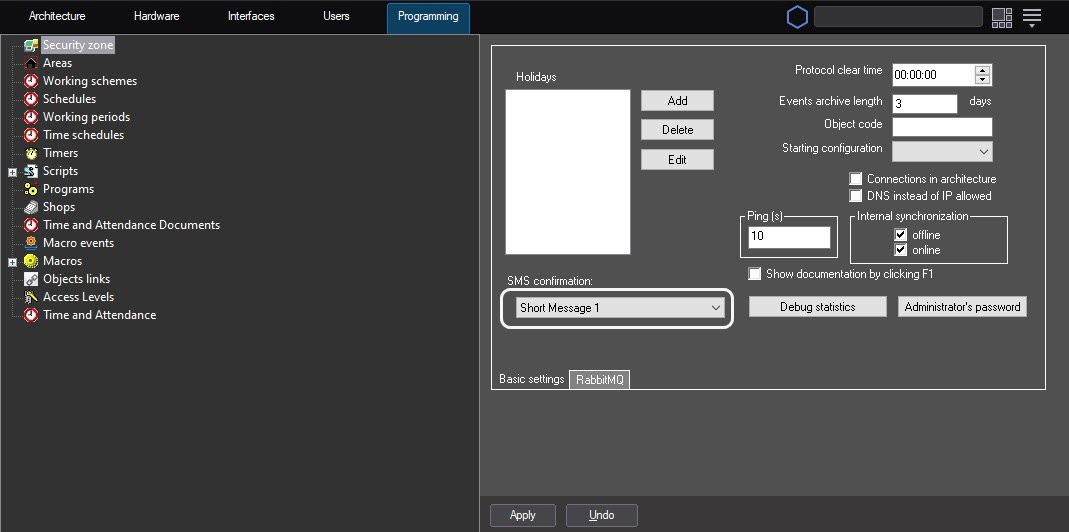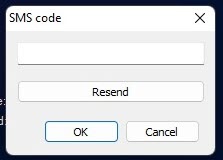Go to documentation repository
Axxon PSIM allows the use of two-factor authentication when a user logs in at startup. In this case, the user will have to enter login+password credentials and a code from a short message (SMS), which is sent to the user's phone number.
Configure two-factor authentication as follows:
- Install and configure the Axxon PSIM SMS Sender app on the smartphone – see Android-based Axxon PSIM SMS Sender Mobile Application. User Guide. This smartphone will be further used as modem, i.e. the short messages will be sent from its SIM card. Please notice that the mobile operator may charge for the SMS service.
- Create and configure the Short message service object; make sure to select the smartphone with Axxon PSIM SMS sender installed as the Device – see Creating and setting up the Short Message Service object.
- Create the Short message object; all settings may be left with default values – see Creating and setting up the short messages.
- Create and configure users and permissions, make sure to enter the phone number for the users – see Rights administration.
- Go to the Security zone object settings panel on the Programming tab of the System settings dialog box.
- From the SMS confirmation drop-down list, select the Short message object created on step 3.
- Click the Apply button.
As a result, a randomly generated code from SMS automatically sent to the user's phone number will be requested after entering the password when starting Axxon PSIM:
See also Axxon PSIM start and shutdown.
The two-factor authentication is now configured.
Overview
Content Tools