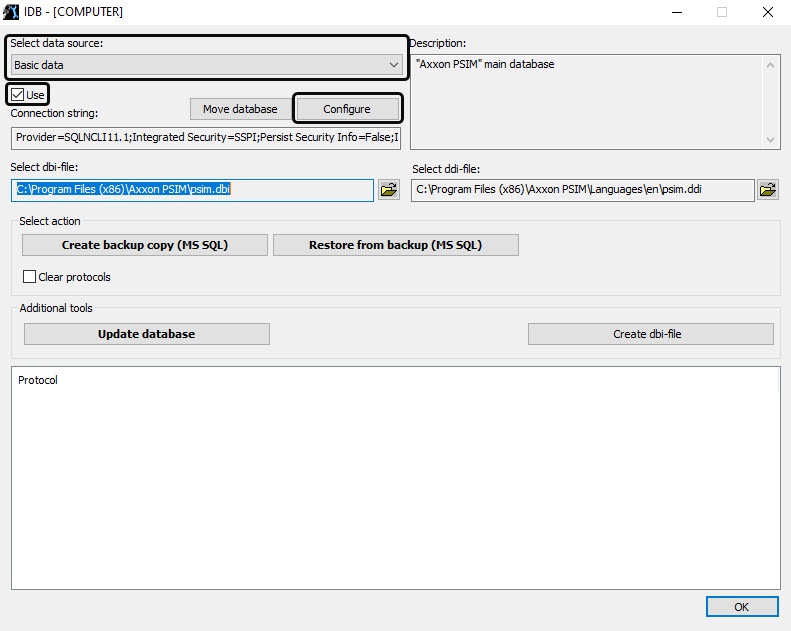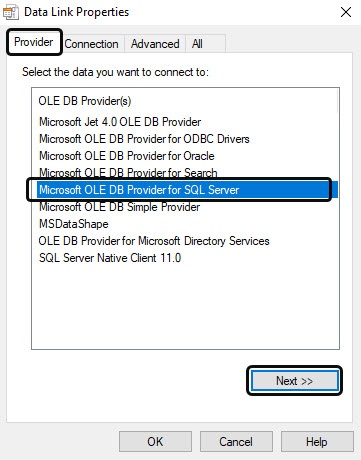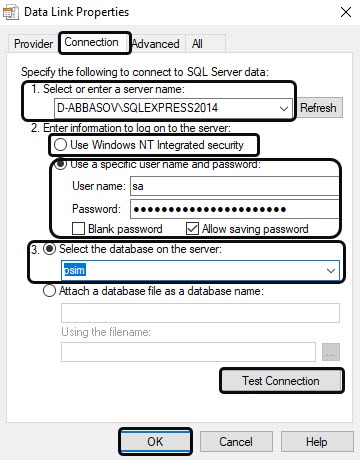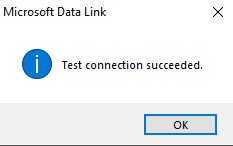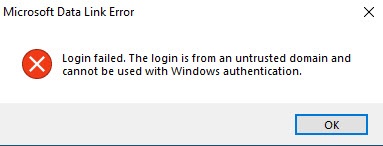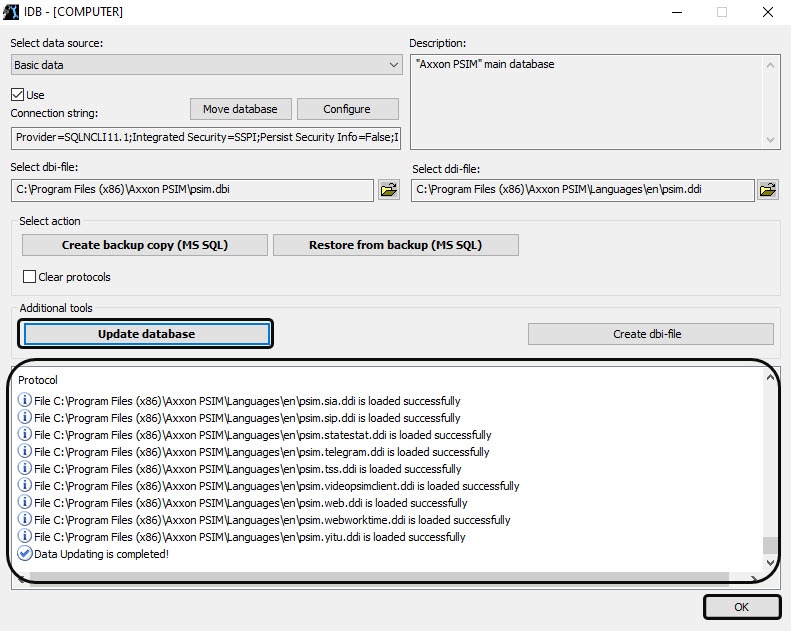Go to documentation repository
When Axxon PSIM software is installed, it is configured to operate with the Axxon PSIM MS SQL server database.
Note.
Note.
If Turkish Windows OS language pack and English localization of Axxon PSIM are in use, then connected database is to have the Latin1_General_100_CI_AS value of the Collation parameter.
In most cases, the default value of the parameter should be used. Ensure that you have the correct language settings in the operating system.
To connect the Axxon PSIM software Configuration database, do the following:
- Make sure that MS SQL Server software operates.
- Start the idb.exe utility in the root of the Axxon PSIM software installation directory (for example, C:\Program Files (x86)\Axxon PSIM). The idb.exe utility dialog box is displayed.
- Choose the Basic data item in the Select data source list.
- Set the Use checkbox, if not set before.
- Click the Configure button.
- The Data Link Properties dialog box is displayed. Go to the Provider tab in the Data Link Properties dialog box.
- Select Microsoft OLE DB Provider for SQL Server in the OLE DB Provider(s) list.
- Click the Next button.
- As soon as the Next button is clicked, go to the Connection tab is automatically performed.
In the 1.Select or enter a server name line select in the list or type-in the name of MS SQL server which is used to store the database to be connected
Note.
In case of dynamic host configuration protocol (DHCP) use for the local database, set «127.0.0.1» IP address (without using computer names and "local" value) in the 1.Select or enter a server name. Set «127.0.0.1» value when the static IP address is use. Otherwise, there is disconnection of Axxon PSIM software with its local database when network cable is disconnected.
If Axxon PSIM™ is connected to remote database configuration at IP address (e.g., 192.168.0.68\SQLEXPRESS), you cannot change and save Axxon PSIM™ software settings when there is a network connection break. If event protocol is extracted into an individual database, use any functioning way to specify a server name.- The 2.Enter information to log on to the server group is used to specify the type and authentication parameters of the MS SQL server connection. MS SQL server authentication is performed through the user account, authorized in Windows OS, or by user name (login) and password that protect the MS SQL server connection.
The method and parameters of authentication at the MS SQL server are set during MS SQL server installation.
Different parameters are to be specified with different authentication techniques for MS SQL server connection:If MS SQL server authentication is performed through the user Windows OS account, switch to the Use Windows NT Integrated security position.
Note.
If converting is performed via the remote SQL server, the computer with MS SQL server installed must show the current user account. And the user is logged on under this account at the computer that performs the database connection.- If MS SQL server authentication is performed through the user login and password, do the following:
- Switch to the Use a specific user name and password;
- Specify the user name (login) to connect to the MS SQL server in the User name field.
- If access to the MS SQL server is protected with a password, set the Blank password checkbox unchecked and specify the database access password in the Password field.
- Set the Allow saving password checkbox.
Go to the All tab.
In the Persist Security Info field, set the True value. This is necessary to correctly save the user password.
Note
Each time you change the server connection parameters, you must set the Persist Security Info field value to True.
- Click the Test Connection button.
- If MS SQL server is successfully connected, then the Test connection succeeded message is displayed.
Click the OK to close the box. - If the MS SQL server name and/or authentication parameters of the MS SQL server connection were erroneous, the error message will appear.
Click the OK button to close the box. Then specify the correct password and try the MS SQL server connection again. - Select the name of the database to be connected in the Select the database on the server list.
- Click the OK button in the Data Link Properties dialog box. The box closes.
It is strongly recommended to update the database structure after this. For this, click the Update database button in the idb.exe utility dialog box. If DB is not updated on this step, the update is automatically performed at Axxon PSIM start-up; however, it might be difficult to track errors in this case.
Important!
If the Event Viewer is in the individual database (see Extracting event protocol into an individual database), then the Event Viewer database structure will be updated when updating the main database structure. So it is recommended to check connection to the Event Viewer database before updating the main database structure in order to prevent any errors.
- As a result, the database structure update process starts, and the corresponding messages appear in the Protocol table.
When the conversion process is successfully completed, the Data Updating is completed! message appears in the Protocol table of the idb.exe utility. - Click the OK in the bottom right corner of the idb.exe utility.
Axxon PSIM™ software database is now connected.